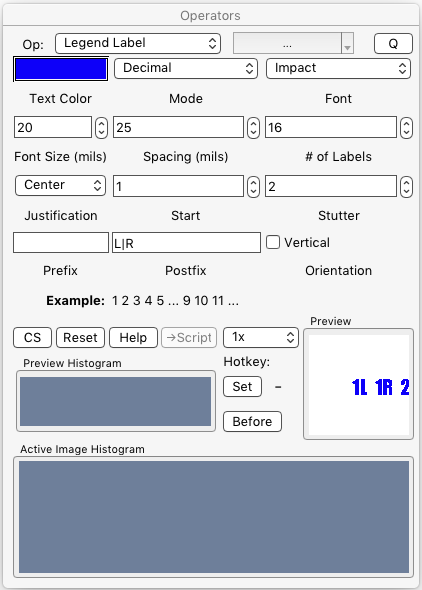§ 12.11.51 - Legend Label
Scripting command: legendlabel [Vertical=0...1] [Spacing=1...n] [Mode=0...5] [Justify=0...2] [Points=5...100] [Start=1...1000] [Count=1...1000] [Red=0...255] [Green=0...255] [Blue=0...255] [Stutter=1...100] [Font=fontname] [Prefix=text] [Postfix=text]
Provides a quick way to label connectors. Intended for use with printed circuit board layers.
This operator will not generate text into a PCB board profile or drill hole layer.
Text Color
(Left-Click) on the color well to set the text color.
Mode
The Mode drop-down provides for six methods of numbering and/or lettering. You can start with zero or any positive number except when the mode uses lettering; in that case, stating with zero is the same as starting with one:
- Decimal ⇳ numbers may start with zero or one
- Hexadecimal ⇳ numbers may start with zero or one
- Alpha ⇳ lettering starts with A with either zero or one
- Decimal to Alpha ⇳ may start with zero or one
- Alpha-Alpha ⇳ starts with AA with either zero or one
- Roman ⇳ starts with I with either zero or one
The Example field at the bottom of the operator indicates the type of numbering and/or lettering that will be produced.
Font
The Font drop-down allows you to select the font used for the numbering and/or lettering.
Font Size (mils)
This sets the size of the font in pixels, or mils with PCB layers.
Spacing (mils)
This sets the distance between placements of the numbering and/or lettering
# of Labels
This controls how many labels are generated.
Justification
The Justification drop-down allows for left, center or right justification as related to the selection position and the spacings added to that position.
Start
This controls the starting number and/or letter. For modes that start with alphabetical characters, starting with zero is the same as starting with one.
Stutter
This controls how many times a value is generated before the next value occurs. Usually used in conjunction with either the Prefix or Postfix settings, explained next.
Prefix
Prefix provides for a text string that precedes the numbering and/or lettering. You can provide multiple sequential prefixes by separating them with a vertical bar character as shown in the example dialog. For instance in decimal mode with start set to one, if stutter is set to two, and prefix is set to L|R, then the output will be L1 R1 L2 R2...
If the first (or only) character in the Prefix control is a - (dash), that character is ignored. If you actually want to start a prefix with a dash, start with two dashes.
A vertical bar can only be emitted using the code {vbar}.
Other codes are available as well; see the Text Dialog for details.
Postfix
Postfix provides for a text string that is placed after each instance of numbering and/or lettering. You can provide multiple sequential postfixes by separating them with a vertical bar character as shown in the example dialog. For instance in decimal mode with start set to one, if stutter is set to two, and postfix is set to L|R, then the output will be 1L 1R 2L 2R...
If the first (or only) character in the Postfix control is a - (dash), that character is ignored. If you actually want to start a postfix with a dash, start with two dashes.
A vertical bar can only be emitted using the code {vbar}.
Other codes are available as well; see the Text Dialog for details.
Vertical
If ✓ Vertical numbering and/or lettering will be placed vertically. If ✓ Vertical numbering and/or lettering will be placed horizontally.
| See also: |
PCB Copper PCB Legend PCB Drill Holes PCB Solder Mask PCB Board Profile The Plane operator The Valves operator The Layer Clear operator The Pad operator |
, Previous Page . Next Page
t TOC i Index k Keyboard o Operators g Glossary c Changes
| Please consider supporting my iToolBox development efforts with a small PayPal donation. |