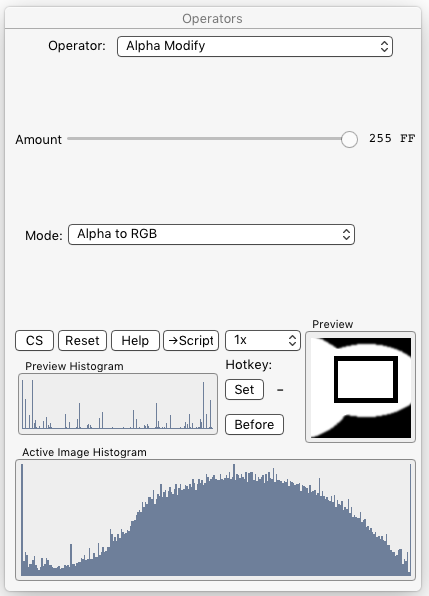§ 12.11 - Operator Details
§ 12.11.1 - Alpha Modify
Scripting command: alphamod [Amount=0...255] [Mode=0...9]
The Alpha Modify operator can perform a number of different alpha operations, depending on the setting of the Mode drop-down menu:
Mode: Set Alpha ⇳You can set the level of the alpha channel (transparency) in the area selection you've made in the image using this mode's Amount ![]()
A value of 0 00 results in complete transparency. A value of 255 FF results in complete opacity.
Mode: Invert Alpha ⇳What is transparent becomes opaque, and what is opaque becomes transparent.
Mode: Alpha to RGB ⇳This will convert the alpha channel into the equivalent greyscale representation in the image.
Mode: RGB to Alpha (average) ⇳Averages the red, green and blue channels and then converts the result to alpha.
Mode: RGB to Alpha (luma) ⇳Derives the luma (brightness component) of the image, and converts that to alpha.
Mode: Red to Alpha ⇳Transfers the red channel directly to the alpha channel.
Mode: Green to Alpha ⇳Transfers the green channel directly to the alpha channel.
Mode: Blue to Alpha ⇳Transfers the blue channel directly to the alpha channel.
Mode: Harden Alpha ⇳This makes alpha above midrange more opaque, and alpha below midrange more transparent. The Amount ![]() slider controls how much effect is applied.
slider controls how much effect is applied.
This smoothes and spreads out hard alpha edges. The Amount ![]() slider controls how much effect is applied.
slider controls how much effect is applied.
, Previous Page . Next Page
t TOC i Index k Keyboard o Operators g Glossary c Changes
| Please consider supporting my iToolBox development efforts with a small PayPal donation. |