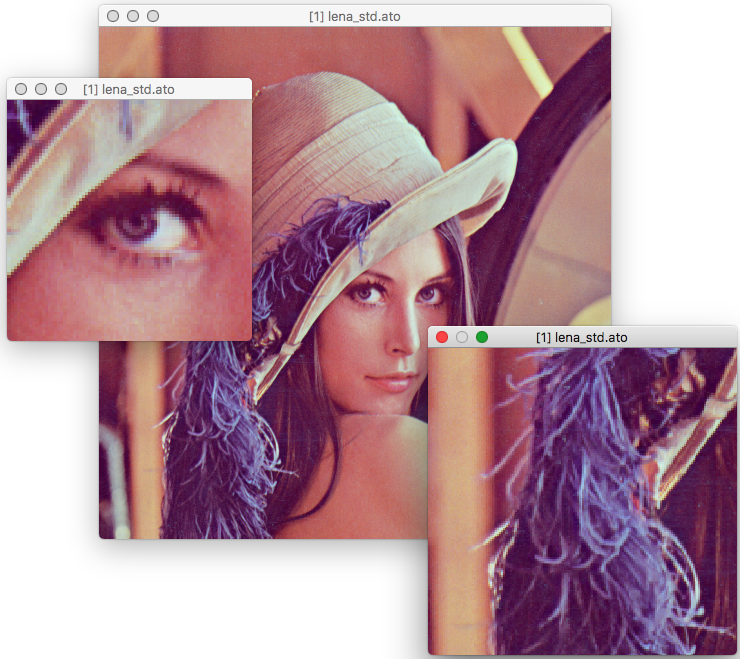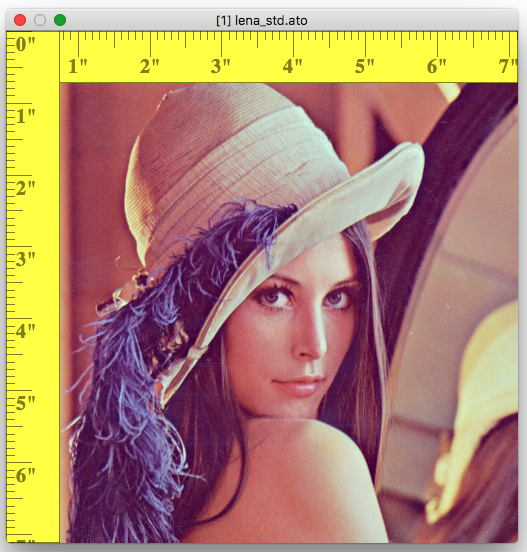§ 5 - Image Views
iToolBox allows you to have multiple views open on any image, be it atomic, layer, or master, that you have loaded.
Each view maintains its own pan, size and zoom information, and will update accordingly no matter which view you use to make modifications to the image it represents. You pan with ←, →, ↑, ↓ and home, and zoom with z and Z (shift+z). You can modify both pan and zoom with shift and opt/alt.
Using the Views menu or keyboard commands ( j, ⌥+j, shift+j ) you can juxtapose, tile and cascade image views.
Using the Images menu or keyboard commands ( n, shift+n ) you can activate the next or previous image view(s).
Using the Views/View Size ▶ submenu or keyboard commands (top row number keys, shifted top row number keys) you can change the size of an image view.
You can open an additional view on an image with the Views/Open Another View menu or with v.
When an image view is active, the image may be assigned as the brush and/or origin image using the Images/Assign as Brush and/or the Images/Assign as Origin menu commands or via keyboard commands ( b, o ) — Brushes are used with the Brushstroke operator, and origin images are used with many compose operators such as Merge operator. When an image is active, as indicated by its titlebar, it is the action image.
When the last view on an image is closed, the image itself will close; in the case of a layered image, closing the last view on a layer or master will close the entire layered image.
If ✓ Confirm Image Close is checked in the Preferences dialog, then you'll be prompted if closing the last view on an image will abandon unsaved changes.
Image views offer pixel grids, which switch on and off with g, and change color between black and white with G (shift+g).
Image views also offer rulers. Use m to open the Measure dialog.
, Previous Page . Next Page
t TOC i Index k Keyboard o Operators g Glossary c Changes
| Please consider supporting my iToolBox development efforts with a small PayPal donation. |