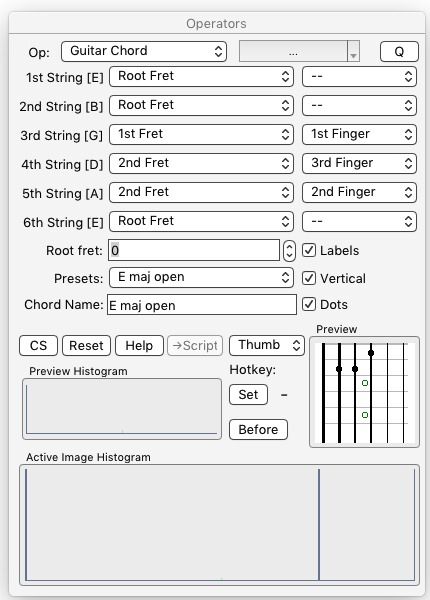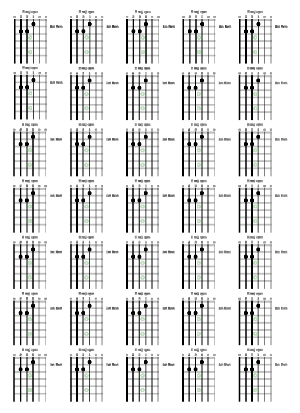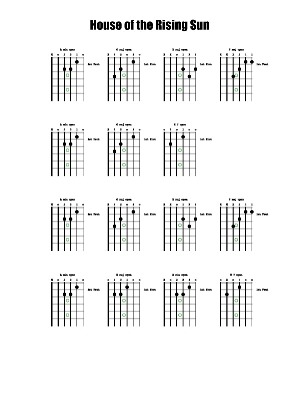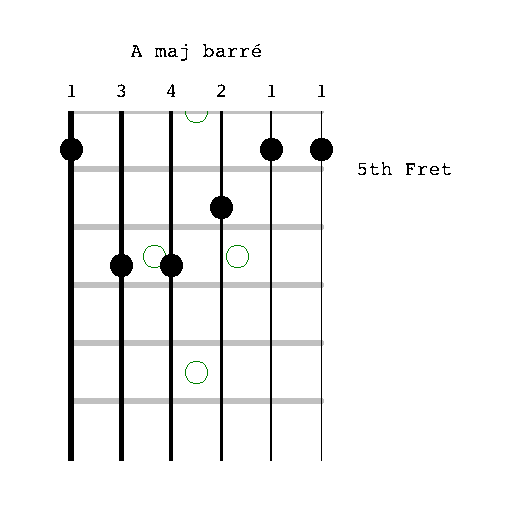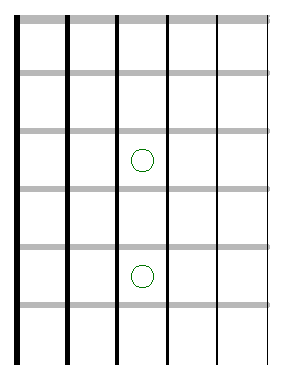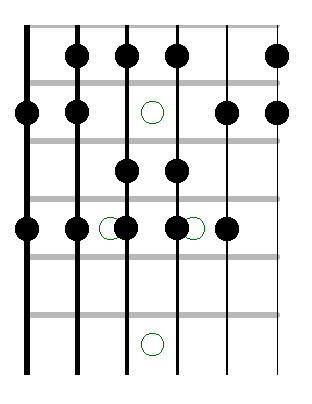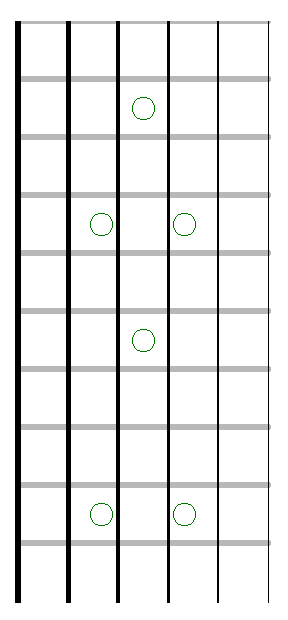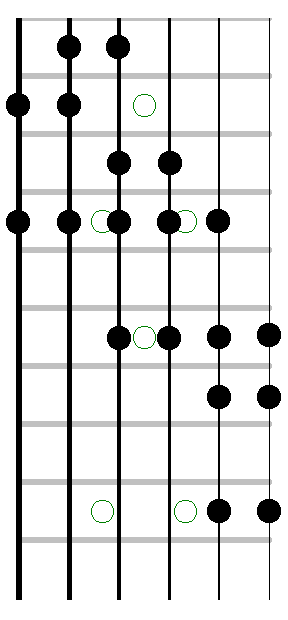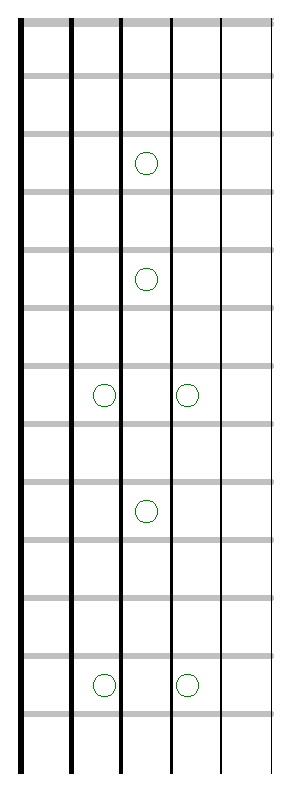§ 12.11.39 - Guitar Chord
No Script Command
This operator forms guitar chord diagrams for 6-string guitars. It can also create a blank template for use in custom forms such as multi-note scales. You can use layered images to easily create longer sections of the neck with multiple generations arranged appropriately.
A good New Image size for an isolated chord suitable for compositing into other images is 450 wide by 475 high.
These chord diagrams are designed to be generated into a white background page destined for printing; each chord takes area such that you can (tightly) fit 5 by 7 (35) of them on a 300 DPI 8.5" by 11" sheet of paper using a 150 DPI snap grid; it will be less when you need space for lyrics and so on:
The chord diagram will be rendered and placed according to the center of the area selection you make. Use of the snap grid at 150 x 150 is recommended to maintain consistent alignment.
You can use the Presets ⇳ drop-down menu to select from over 90 pre-configured chords. The preset chords are constructed with standard tuning in mind: EADGBE
You can also create any custom chord, for any tuning, by setting up each of the six strings individually with the Fret ⇳ and Finger ⇳ drop-downs, then setting the Root Fret control, and then entering the name of the chord in the Chord Name control.
You can create a traditional vertical chord with ✓ Vertical checked, or a horizontal version with ✓ Vertical unchecked.
The neck is marked with double dots at the 7th and 12th frets.
The default is to generate chords for a guitar that is conventionally strung; however, you can clear the ✓ Right-handed control in the Preferences dialog to cause this operator to produce chords for a guitar strung in reverse; high E nearest the player's head, low E nearest the floor.
§ 12.11.39.1 - Creating a Blank Chord or Scale Template
A good Numeric Rectangle size for an isolated blank template crop suitable for compositing with other templates is 325 wide by 425 high.
If you unselect ✓ Labels and ✓ Dots a blank template will be created that you can annotate as you please.
, Previous Page . Next Page
t TOC i Index k Keyboard o Operators g Glossary c Changes
| Please consider supporting my iToolBox development efforts with a small PayPal donation. |