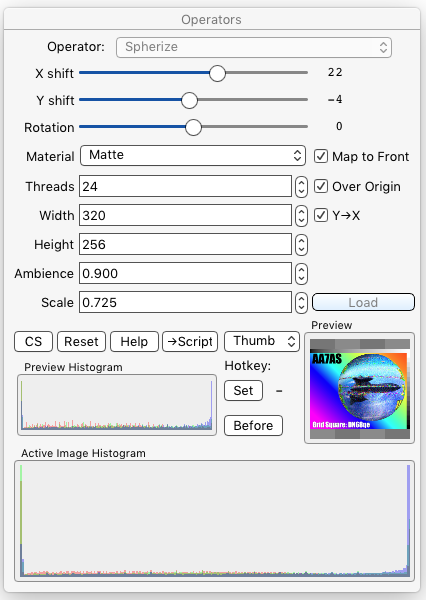§ 12.11.88 - Spherize
Scripting command: spherize [width=8...n] [height=8...n] [maptofront=0...1] [material=0...4] [ambient=0...1.0] [scale=0.1...1.5] [assign=0...1] [xtranslate=-100...100] [ytranslate=-100...100] [rotation=-100...100] [threads=1...n]
The spherize operator uses iToolBox's ray tracing engine to wrap the action image around a sphere, optionally over a plane consisting of the origin image.
When the ray trace is complete, the Load button will become available, and you can load the result in.
X shift ![]() allows you to move the sphere left and right.
allows you to move the sphere left and right.
Y shift ![]() allows you to move the sphere up and down.
allows you to move the sphere up and down.
Rotation ![]() allows you to rotate the sphere; you'd only use this when ✓ Map to Front is not checked.
allows you to rotate the sphere; you'd only use this when ✓ Map to Front is not checked.
Material ⇳ allows you to select the surface characteristics of the material the sphere consists of.
✓ Map to Front causes the action image to be stretched only as much as required to cover the visible portion of the sphere.
Threads lets you select how many cores are to be put to work generating the raytrace. The more cores you assign, the faster the job will complete.
✓ Over Origin, when checked, will generate a plane behind the sphere that has the origin image mapped to it.
Width sets the width of the generated image.
✓ Y→X, when checked, will set the Height of the result equal to the Width when the Height is changed.
Height sets the height of the generated image.
Ambience sets the amount of ambient light on the portion of the sphere that is not directly exposed to the lighting. This interacts strongly with the Material ⇳ selection.
Scale controls the size of the generated sphere.
The Load button becomes available when the raytrace is complete. Pressing it will load the image into iToolBox.
, Previous Page . Next Page
t TOC i Index k Keyboard o Operators g Glossary c Changes
| Please consider supporting my iToolBox development efforts with a small PayPal donation. |