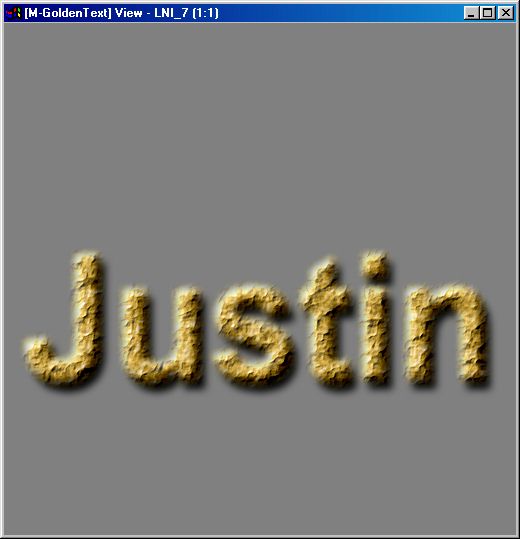| This is a child page. You can use Parent in the quick nav bar at the top or the bottom of the page to navigate directly back to the parent of this page. Some child pages are more than one level deep, and in that case will require more than one Parent click to reach the outermost document level. |
§ 25.10 - Gold Foil text Tutorial
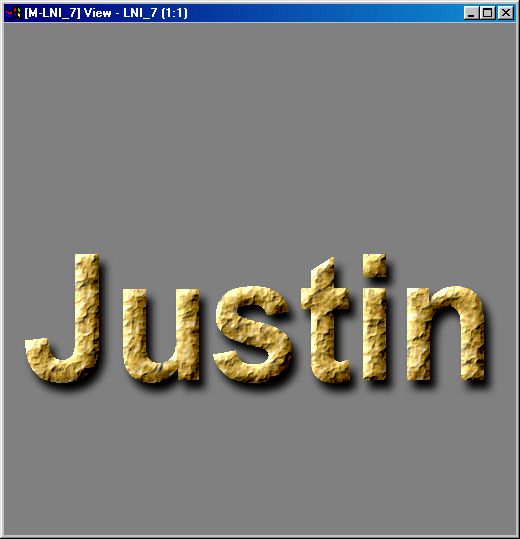
-
Create an image of a convenient size (we used 512x512 for this tutorial.)
-
Run the gold foil script on this page using the Entire Image area selection tool. To do this, copy the script lines, open the Script editor, paste them in there and save them as goldfoil.wis or something similar. Then run the script by clicking on the image. This is what you should get:
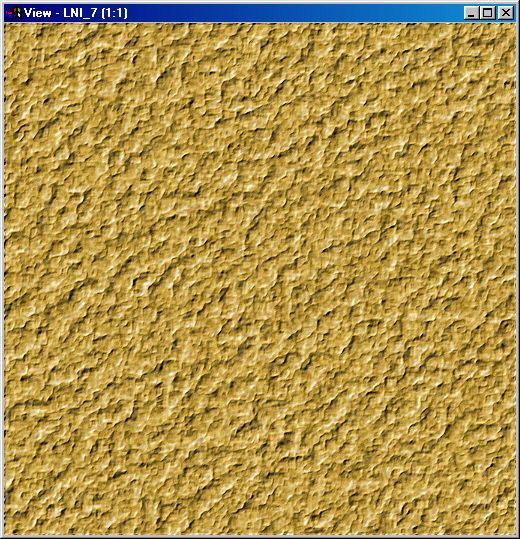
 Tip:
Tip:
If you're wondering where the heck that gold foil came from, it was created using a normal series of operations in F/x. The script just runs them one after another to get the composite result. To see what was done, examine the script; it is written in such a fashion as to be quite easily understood. You might want to look into Script!
-
Now create a new image, same size, filled with white:
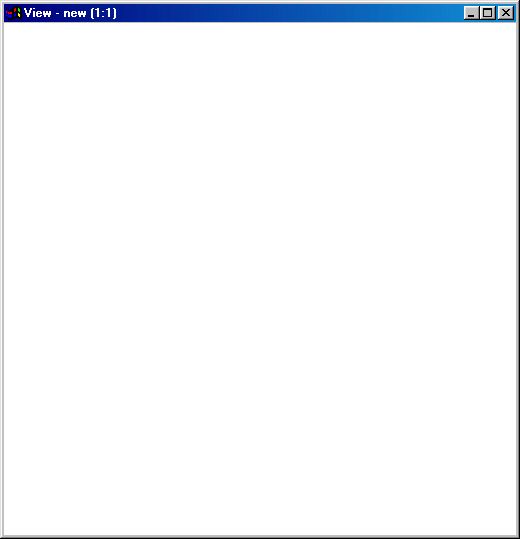
-
Using fairly large text, create the text you want to have in black. We used "Justin" as you see:
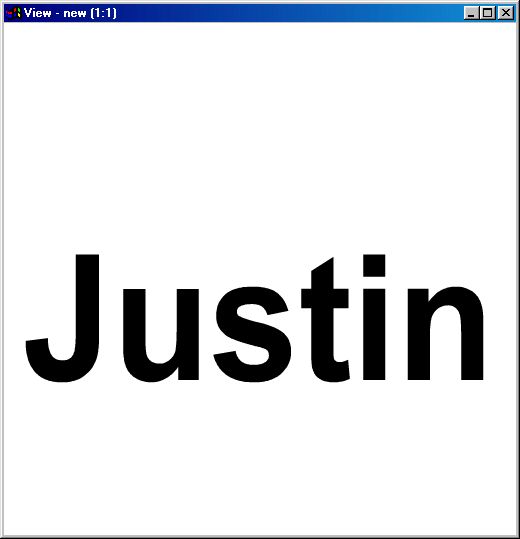
-
Use File / Clone Image to make an exact copy of the image with the text as it stands right now, just "clean text." We'll use this image a few steps from now.
-
Using Filter / Blur, blur the original text image (we used a setting of 100 here, which means a 10.0 pixel radius):
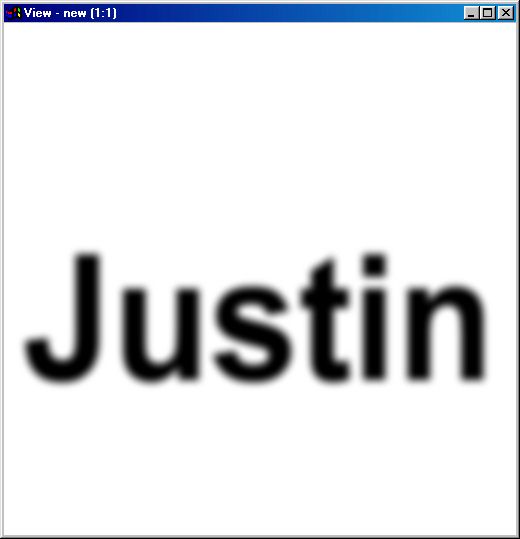
-
Use Filter / Relief at a setting of -4 on the entire image:
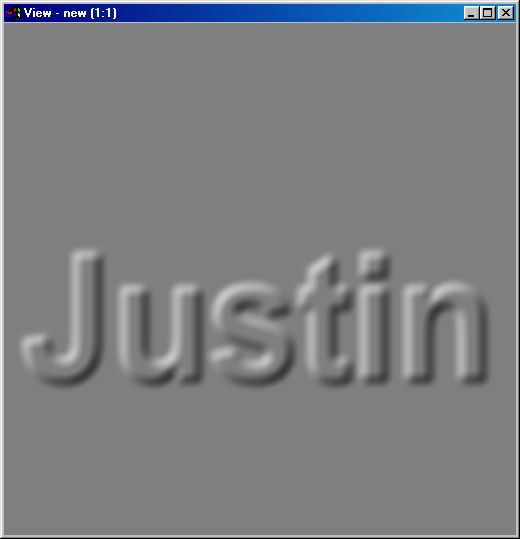
-
Now we want to "raise" the foil using the profile of the text we generated with the Relief operator. To accomplish this, use Math / Add Images with Add About Grey checked to add the letters (the source image) to the gold foil (the action image. Do it twice for greater effect as we show here:
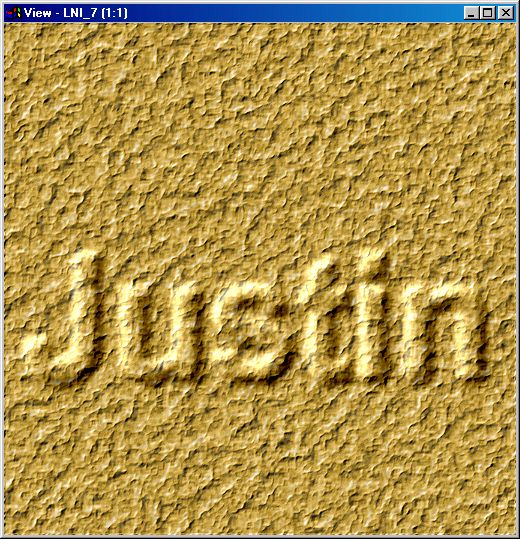
You won't need the grey image with the Relief effect in it any longer, you can close it if you like.
-
Using Alpha / Make Alpha set to subtract from alpha channel, subtract 255 using the Color Wand, clicking on the white area in the copy of the text image you made. Click some distance from the text. You should get a result similar to this:
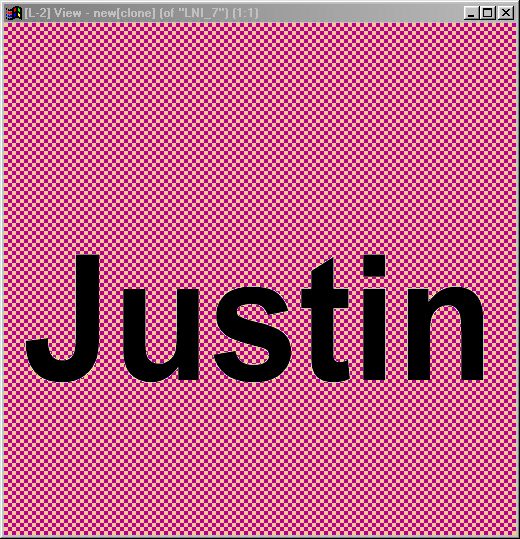
-
Now we need to make a layered image. Click once on the title bar of the gold foil image, and press the L key or select Layers from the window's corner menu.
Promote the image to a layered image by pressing the L key. You'd be smart to name the new layer "Goldfoil" or something similar at this point.
-
Now, attach the text copy that has the transparent alpha, and move it to the top of the layer list. Rename this layer to "Textmask". Change its mode to Mask, and click the Localstack checkmark to on. The master image should now look like this:
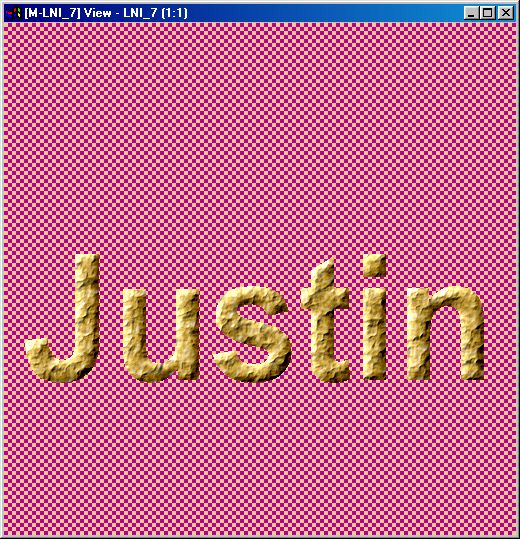
-
Using the Layers dialog, create a new Layer. This will appear below the other Layers, which is just where we want it — it's going to be a base image underneath the foil text. So (what else?) name the layer "Base". Then use Standard / Color Fill with a neutral grey, using the RGB values 128,128,128 and fill the new layer. The master should now look like this:
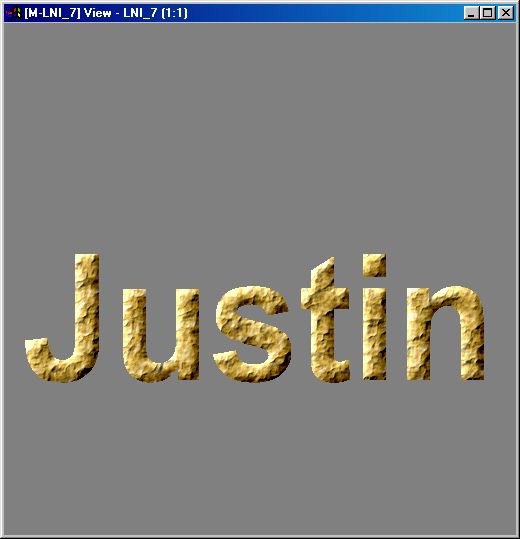
-
Now, in order to give it that 3D look, we want to add a shadow. F/x can generate shadows automatically if there is a masked shape and (conveniently enough) there is. The top layer which masks the text is the shape of the text, so we select that and then use Shadow. We used 100 as the diffusion setting. The shadow is automatically placed underneath the mask, so move it down so that it sits right above the base. Adjust the shadow layer's opacity and offset to taste, and here you go:
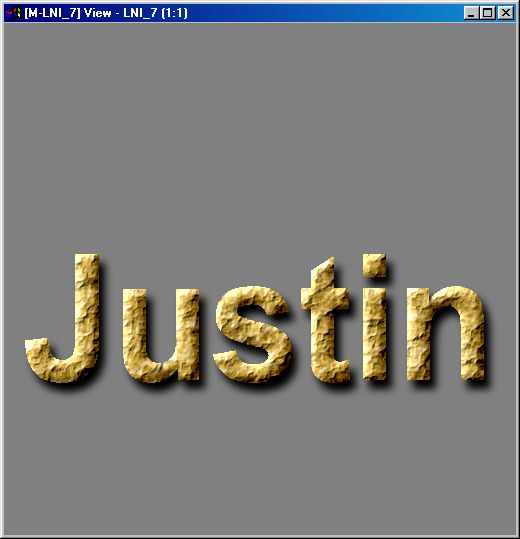
-
Now, you'll probably want to place the text over something besides that neutral background. In order to make the layers move as one, for the shadow, the foil text and the mask, select the Lockstep checkmarks, then you can move the group of three layers as one by clicking on the lowest one (the shadow) and moving it. The text is now essentially a stand-alone object you can use!
Here's what your layers dialog and layers might look like now:
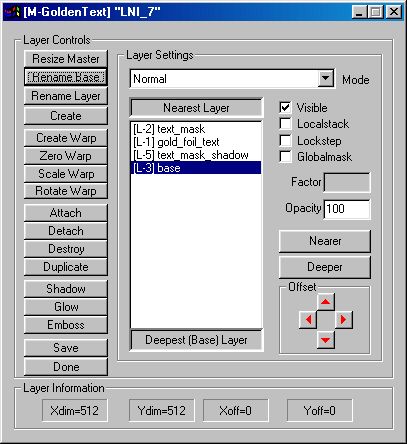
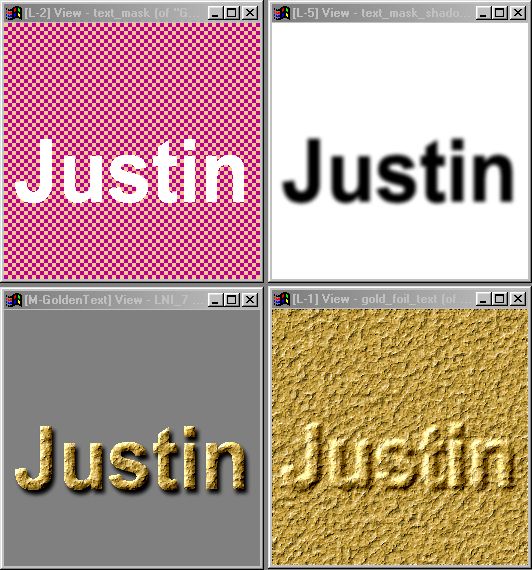
, Previous Page . Next Page t TOC i Index o Operators g Glossary
Copyright © 1992-2007 Black Belt Systems ALL RIGHTS RESERVED Under the Pan-American Conventions
WinImages F/x Manual Version 7, Revision 6, Level A