| This is a child page. You can use Parent in the quick nav bar at the top or the bottom of the page to navigate directly back to the parent of this page. Some child pages are more than one level deep, and in that case will require more than one Parent click to reach the outermost document level. |
§ 25.9 - Vulcan Look Tutorial


This is the source image we used. All that you need is an image where a decent view of the ear is afforded. The effect to be used is Geom/Caricature. We'll be making a single Ellipse area selection where the distortion amount is set to 95%.
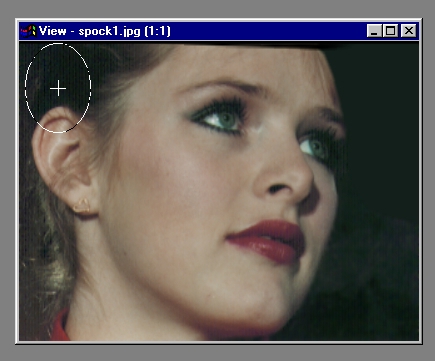
This shows the area selection. Note that the center of the selection is above the ear. What we want to do is "pull" the ear inwards towards the center of the area selection; as shown, this area selection will do the job.

After letting go of the left mouse button, this is the first result. You can see the ear is pulled upwards, towards the center of the area selection.

Finally, we simply select Redo as the area selection method and click on the image again (anywhere). Alternatively, you can make a new Ellipse area selection elsewhere, again with the center offset from the thing you want to "pull." An example of this is next.

Here, we've done the same trick again to the previous image, but this time we placed the Ellipse above and behind the ear. Fun!
, Previous Page . Next Page t TOC i Index o Operators g Glossary
Copyright © 1992-2007 Black Belt Systems ALL RIGHTS RESERVED Under the Pan-American Conventions
WinImages F/x Manual Version 7, Revision 6, Level A