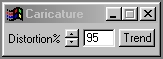| This is a child page. You can use Parent in the quick nav bar at the top or the bottom of the page to navigate directly back to the parent of this page. Some child pages are more than one level deep, and in that case will require more than one Parent click to reach the outermost document level. |
§ 16.12 - Caricature
| Quick Reference to Scripting Command |
| a=CARIC(percentage) |
| Items in CAPS are 0/1 or ranges with more options than just 0/1. Ranges other than 0/1 are indicated by brackets, such as [0-2]. |

This operator may be applied directly to a Warp Layer, resulting in a geometric effect that may be removed from the underlying sublayer composite by simply zeroing out the warp or disabling that layer. In addition, the effect may be moved over the underlying sublayer composite without limit.
A visual reminder that this operator is warp-compatible is the small green dot at the upper right of its ICON in the toolbar.
This operation will create a distortion that is similar to the effect of a concave lens. The distortion amount can range from 0% to 300%. This operation requires an Undo Buffer. If you do not have an Undo buffer allocated, F/x will automatically allocate one for you.
§ 16.12.1 - Caricature Controls
§ 16.12.1.1 - Trends
Operator dialog controls that have a Trend button next to them offer animation functionality. Trend allows you to set that variable over a set of frames. Each frame of the animation can be thought of as a slice of time. The trends allow you to alter some, all, or none of the variables for a particular time slice. Variables that have multiple states can be set to any of a number of values in the trend. Variables that are either on or off can only have an on or off value in the trend. You will notice that the trend graphs have equidistantly spaced vertical lines. Each of these lines represents a frame in the animation. The number of frames can be altered using Sequence controls... in the TimeLine pull down menu. Animation lengths of 100 - 999 frames will be represented with a vertical bar being 10 frames, and animation length greater than 1000 frames will have a vertical bar for every 100 frames. Click here to view more information on Trends.
§ 16.12.1.2 - Distortion %
The Distortion Percentage sets the amount of de-magnification at the center of the selected area. A setting of 300% (the maximum) would result in a -4x magnification in the center of the selected area. The magnification level is then gradually reduced to 0% magnification at the edge of the area select. A setting of 0% will result in no change to the image. The Distortion Percentage can be increased by moving the slide gadget or by entering the proper value in the provided text entry area.
, Previous Page . Next Page t TOC i Index o Operators g Glossary
Copyright © 1992-2007 Black Belt Systems ALL RIGHTS RESERVED Under the Pan-American Conventions
WinImages F/x Manual Version 7, Revision 6, Level A