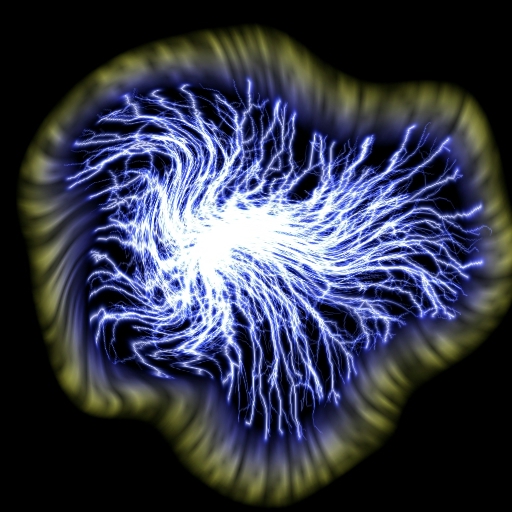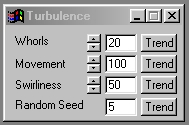| This is a child page. You can use Parent in the quick nav bar at the top or the bottom of the page to navigate directly back to the parent of this page. Some child pages are more than one level deep, and in that case will require more than one Parent click to reach the outermost document level. |
§ 16.16 - Turbulence
| Quick Reference to Scripting Command |
| a=TURBULENCE(swirls, swirliness, movement, seed) |
| Items in CAPS are 0/1 or ranges with more options than just 0/1. Ranges other than 0/1 are indicated by brackets, such as [0-2]. |

This operator may be applied directly to a Warp Layer, resulting in a geometric effect that may be removed from the underlying sublayer composite by simply zeroing out the warp or disabling that layer. In addition, the effect may be moved over the underlying sublayer composite without limit.
A visual reminder that this operator is warp-compatible is the small green dot at the upper right of its ICON in the toolbar.
The Turbulence operation can be used to create a random swirling pattern in an image. This swirling pattern is determined by a seed number, the number of attractors (whorls), how far the swirls can move, and the amount of the effect to be applied (each of these parameters are detailed below). The effect, when animated, can give the illusion of smoke or mist swirling around the image. This effect can be further heightened through the use of shifting alpha channels that would give the swirl varying transparency over the animation. This effect is generally applied to an image of the substance you wish to swirl, and then composited (merged) into the actual animation.
§ 16.16.1 - Turbulence Controls
§ 16.16.1.1 - Trends
Operator dialog controls that have a Trend button next to them offer animation functionality. Trend allows you to set that variable over a set of frames. Each frame of the animation can be thought of as a slice of time. The trends allow you to alter some, all, or none of the variables for a particular time slice. Variables that have multiple states can be set to any of a number of values in the trend. Variables that are either on or off can only have an on or off value in the trend. You will notice that the trend graphs have equidistantly spaced vertical lines. Each of these lines represents a frame in the animation. The number of frames can be altered using Sequence controls... in the TimeLine pull down menu. Animation lengths of 100 - 999 frames will be represented with a vertical bar being 10 frames, and animation length greater than 1000 frames will have a vertical bar for every 100 frames. Click here to view more information on Trends.
§ 16.16.1.2 - Whorls
This control allows you to specify the number of whorls or swirls in the operation. This number directly alters how the turbulence will look, and the amount of time needed to generate a frame. The whorls are randomly placed into the image based on the Seed Number. This number sets a number of different size and motion parameters for each whorl in the operation. These whorls then increase in size and alter position based on the original seed number, the movement setting, and the swirliness setting. If you were to trend the whorls setting from 0 (no effect) to 100 (maximum number of whorls) with all other parameters static, you would see a number of swirls appear in various locations in the image. These new swirls would be randomly place based on the seed number, and each new swirl would have a different amount of rotation and size. You would also notice that the time for each frame would take more an more time as each new whorl was placed. In general, the number of whorls is a static variable that is animated through the use of the movement and swirliness controls.
§ 16.16.1.3 - Movement
This option allows you to specify the maximum amount of displacement for any whorl in the turbulence operation. Each individual whorl will use a random value between 0 and the maximum value set with this control for it initial displacement. This variable can be trended to create a moving effect that is similar to swirling dust or mist. The control can range from 0 (no effect) to 1000 (maximum movement). It is important to remember that each whorl will initially move some random amount for the first frame. This amount is then held constant for the rest of the animation which gives the whorls a fluid motion. If you want the worls to move in the animation, you must trend this parameter.
§ 16.16.1.4 - Swirliness
The swirliness option allows you to specify the maximum amount of spin for any of the whorls in an operation. Each whorl will move spin a certain direction and amount based on the initial seed number. Once this spin amount is set it will remain constant unless this value is trended. The control can range from 0 (no effect) to 1000 (maximum movement). It is important to remember that each whorl will initially swirl some random amount for the first frame. This amount is then held constant for the rest of the animation which gives the whorls a fluid motion. If you want the worls to swirl during the animation, you must trend this parameter.
§ 16.16.1.5 - Random Seed
This value sets up how the turbulence effect will operate. This random value between 0 and 65,000 sets where the whorls will appear, their movement, size, and initial swirliness. Each seed will produce varied results that may or may not be the results that you are looking for. This operation is provided with a default seed of five which will produce a nice swirling effect. You do have the option of trending the seed value, but the only value in doing this is seeing how a range of different seed will look. It is important to remember that even though the initial values provided by a particular seed are random, they can be repeated by using the same seed number. For example, all animations that use seed number five will have the same whorls which use the same patterns for movement and swirl amount.
, Previous Page . Next Page t TOC i Index o Operators g Glossary
Copyright © 1992-2007 Black Belt Systems ALL RIGHTS RESERVED Under the Pan-American Conventions
WinImages F/x Manual Version 7, Revision 6, Level A