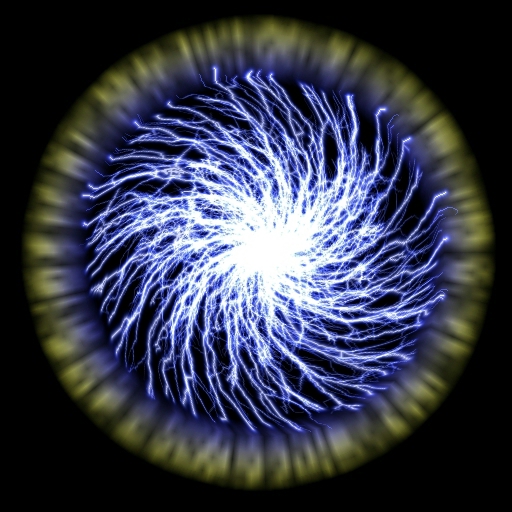| This is a child page. You can use Parent in the quick nav bar at the top or the bottom of the page to navigate directly back to the parent of this page. Some child pages are more than one level deep, and in that case will require more than one Parent click to reach the outermost document level. |
§ 16.13 - Swirl
| Quick Reference to Scripting Command |
| a=SWIRL(percentage) |
| Items in CAPS are 0/1 or ranges with more options than just 0/1. Ranges other than 0/1 are indicated by brackets, such as [0-2]. |

This operator may be applied directly to a Warp Layer, resulting in a geometric effect that may be removed from the underlying sublayer composite by simply zeroing out the warp or disabling that layer. In addition, the effect may be moved over the underlying sublayer composite without limit.
A visual reminder that this operator is warp-compatible is the small green dot at the upper right of its ICON in the toolbar.
The Swirl operation allows you to create a spinning effect in the image. This effect is similar to swirling paint in a paint can, where the image is the paint in the can. The swirl amount is an angle value ranging from -360 (counterclockwise rotation) to 360 (clockwise rotation.) A simple example of an animated effect using this operation is a trend that ranges from 0 to 360 degrees. The resultant animation would swirl the image from 0 degrees (no swirl) to 360 degrees (maximum swirl). Due to the nature of this effect, the Ellipse area selection method is suggested. This operation requires an Undo buffer. If you do not have one specified, F/x will create one for you. You can specify your own Undo buffer by selecting the Number of Undo Levels... in the Settings pull down menu.
§ 16.13.1 - Swirl Controls
§ 16.13.1.1 - Trends
Operator dialog controls that have a Trend button next to them offer animation functionality. Trend allows you to set that variable over a set of frames. Each frame of the animation can be thought of as a slice of time. The trends allow you to alter some, all, or none of the variables for a particular time slice. Variables that have multiple states can be set to any of a number of values in the trend. Variables that are either on or off can only have an on or off value in the trend. You will notice that the trend graphs have equidistantly spaced vertical lines. Each of these lines represents a frame in the animation. The number of frames can be altered using Sequence controls... in the TimeLine pull down menu. Animation lengths of 100 - 999 frames will be represented with a vertical bar being 10 frames, and animation length greater than 1000 frames will have a vertical bar for every 100 frames. Click here to view more information on Trends.
§ 16.13.1.2 - Angle
The Angle control allows you to specify a rotation angle for the swirl effect. This angle may range between -360 and 360 degrees, where negative values are counterclockwise and positive values are clockwise. The rotation angle is measured clockwise from vertical (please refer to the diagram to the left). It is important to remember that negative values always represent counterclockwise motion. Specifying sequentially larger (or smaller) angle values will swirl the image further and further (dependent on sign). In this operation settings of 0 and 360 will not result in the same change to the image.
, Previous Page . Next Page t TOC i Index o Operators g Glossary
Copyright © 1992-2007 Black Belt Systems ALL RIGHTS RESERVED Under the Pan-American Conventions
WinImages F/x Manual Version 7, Revision 6, Level A