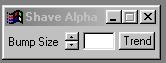| This is a child page. You can use Parent in the quick nav bar at the top or the bottom of the page to navigate directly back to the parent of this page. Some child pages are more than one level deep, and in that case will require more than one Parent click to reach the outermost document level. |
§ 16.118 - Shave Alpha
| Quick Reference to Scripting Command |
| a=SHAVEALPHA(pixelradius) |
| Items in CAPS are 0/1 or ranges with more options than just 0/1. Ranges other than 0/1 are indicated by brackets, such as [0-2]. |

The Shave Alpha operation allows you to "clean up" an alpha channel created from an image's luminance, or an existing alpha channel.
The Shave Alpha operation works similarly to the shave operation in that it locates areas of the image that are within the specified "bump size." These areas are then replaced with an average of the color of the surrounding pixels. This will effectively smooth areas in the image to the same color, thus cleaning the alpha channel up.
You may find it easier to work with this, and all other alpha channel tools, with an alpha view open. These views can be opened by selecting the Display Alpha option in the Open Another View dialog accessed via the View menu.
§ 16.118.1 - Shave Alpha Controls
§ 16.118.1.1 - Trends
Operator dialog controls that have a Trend button next to them offer animation functionality. Trend allows you to set that variable over a set of frames. Each frame of the animation can be thought of as a slice of time. The trends allow you to alter some, all, or none of the variables for a particular time slice. Variables that have multiple states can be set to any of a number of values in the trend. Variables that are either on or off can only have an on or off value in the trend. You will notice that the trend graphs have equidistantly spaced vertical lines. Each of these lines represents a frame in the animation. The number of frames can be altered using Sequence controls... in the TimeLine pull down menu. Animation lengths of 100 - 999 frames will be represented with a vertical bar being 10 frames, and animation length greater than 1000 frames will have a vertical bar for every 100 frames. Click here to view more information on Trends.
§ 16.118.1.2 - Bump Size
The Bump Size control allows you to select which pixel groups that the shave alpha operation will remove from the alpha channel. The control ranges from 1 pixel to 20 pixels. Based on this setting, F/x will run through the image and select isolated regions of the same size or smaller, and then replace them with the average of the surrounding pixels. Increasing this amount will cause F/x to select larger and larger "chunks" in the image for shaving. In most cases you will not need to use settings over 8.
, Previous Page . Next Page t TOC i Index o Operators g Glossary
Copyright © 1992-2007 Black Belt Systems ALL RIGHTS RESERVED Under the Pan-American Conventions
WinImages F/x Manual Version 7, Revision 6, Level A