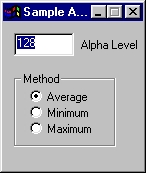| This is a child page. You can use Parent in the quick nav bar at the top or the bottom of the page to navigate directly back to the parent of this page. Some child pages are more than one level deep, and in that case will require more than one Parent click to reach the outermost document level. |
§ 16.117 - Sample Alpha
| Quick Reference to Scripting Command |
| a=SAMPLEA(MODE[0-2]) (result is SAMPLE) |
| Items in CAPS are 0/1 or ranges with more options than just 0/1. Ranges other than 0/1 are indicated by brackets, such as [0-2]. |

Sample Alpha returns the alpha level for the region selected. You can use the returned value to adjust the alpha channel, using the Make Alpha operator.
§ 16.117.1 - Alpha Action Summary
Alpha channel transparency is 100% and opacity 0% when an alpha channel value is 0.
Alpha channel transparency is 0% and opacity is 100% when an alpha channel value is 255.
Transparency and opacity vary linearly between 0% and 100% depending on the alpha value present for each pixel in an image.
If you're experiencing trouble displaying alpha for an image, you might need to use the Change Image Info command in the Window menu. This will allow you to turn on the "Has Alpha" flag for any image. Image types such as JPEG do not have alpha, and so images of this file type, and similar "alpha-challenged" file types, will not have this flag on. Some operators (e.g. Make Alpha) turn this flag on automatically, but there are conditions where the flag is not set as you desire and this dialog can allow you to easily remedy that situation.
§ 16.117.2 - Sample Alpha Controls
§ 16.117.2.1 - Level
This is the level determined by the operation. Once taken, this level is also made available to the Make Alpha operator, via the <--Sample Alpha" button in that operator's control dialog.
§ 16.117.2.2 - Method
You may choose the ![]() Average ,
Average , ![]() Minimum or
Minimum or ![]() Maximum of the alpha levels collected from within the region of your area selection.
Maximum of the alpha levels collected from within the region of your area selection.
, Previous Page . Next Page t TOC i Index o Operators g Glossary
Copyright © 1992-2007 Black Belt Systems ALL RIGHTS RESERVED Under the Pan-American Conventions
WinImages F/x Manual Version 7, Revision 6, Level A