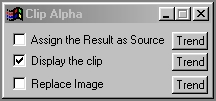| This is a child page. You can use Parent in the quick nav bar at the top or the bottom of the page to navigate directly back to the parent of this page. Some child pages are more than one level deep, and in that case will require more than one Parent click to reach the outermost document level. |
§ 16.119 - Clip Alpha
| Quick Reference to Scripting Command |
| a=CLIPALPHA(ASSIGN AS SOURCE, DISPLAY CLIP, REPLACE IMAGE) |
| Items in CAPS are 0/1 or ranges with more options than just 0/1. Ranges other than 0/1 are indicated by brackets, such as [0-2]. |

The Clip Alpha operation allows you to clip out a section of an image's alpha channel.
This alpha channel will then become a regular image. This tool is mainly used to perform alterations and effect on an alpha channel. This alpha channel image can then be returned as the alpha channel for the original image using the Make Alpha control. This process of altering an alpha channel can also be done by using the Alpha Channel controls in the Settings menu.
§ 16.119.1 - Clip Alpha Controls
§ 16.119.1.1 - Trends
Operator dialog controls that have a Trend button next to them offer animation functionality. Trend allows you to set that variable over a set of frames. Each frame of the animation can be thought of as a slice of time. The trends allow you to alter some, all, or none of the variables for a particular time slice. Variables that have multiple states can be set to any of a number of values in the trend. Variables that are either on or off can only have an on or off value in the trend. You will notice that the trend graphs have equidistantly spaced vertical lines. Each of these lines represents a frame in the animation. The number of frames can be altered using Sequence controls... in the TimeLine pull down menu. Animation lengths of 100 - 999 frames will be represented with a vertical bar being 10 frames, and animation length greater than 1000 frames will have a vertical bar for every 100 frames. Click here to view more information on Trends.
§ 16.119.1.2 - Assign the Result as Source
✓ Assign the Result as Source , when selected, will make the alpha channel clip the source image. This allows you top alter the alpha channel, and then return it to the original image using the Make Alpha option of Mask with Source Luminance. Alpha channels can also be modified using the Alpha Channel controls in the Settings menu.
§ 16.119.1.3 - Display the clip
✓ Display the clip , when checked, will result in the image being visible.
§ 16.119.1.4 - Replace Image
✓ Replace Image , when checked, will not produce a new image, but instead replace the image you are working on with the clip.
, Previous Page . Next Page t TOC i Index o Operators g Glossary
Copyright © 1992-2007 Black Belt Systems ALL RIGHTS RESERVED Under the Pan-American Conventions
WinImages F/x Manual Version 7, Revision 6, Level A