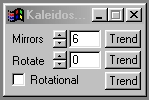| This is a child page. You can use Parent in the quick nav bar at the top or the bottom of the page to navigate directly back to the parent of this page. Some child pages are more than one level deep, and in that case will require more than one Parent click to reach the outermost document level. |
§ 16.18 - Kaleidoscope
| Quick Reference to Scripting Command |
| a=KALEIDO(mirrors, ROTATIONAL, angle) |
| Items in CAPS are 0/1 or ranges with more options than just 0/1. Ranges other than 0/1 are indicated by brackets, such as [0-2]. |

This operator may be applied directly to a Warp Layer, resulting in a geometric effect that may be removed from the underlying sublayer composite by simply zeroing out the warp or disabling that layer. In addition, the effect may be moved over the underlying sublayer composite without limit.
A visual reminder that this operator is warp-compatible is the small green dot at the upper right of its ICON in the toolbar.
The kaleidoscope operation uses mirrors and rotation to simulate the effect of an actual kaleidoscope. This kaleidoscope differs from an actual one in that you can adjust not only the rotational position of the mirrors, but also the total number of mirrors used. The operation can be animated by trending the Rotate parameter. This setting controls the position or initial angle of the mirrors. This operation also allows you to alter the way that the kaleidoscope functions. The first method, and the default, is to reflect the initial mirror to all of the other mirrors as reflections of the first mirror. The second method is to not reflect the image, but to copy the mirror slice to each of the mirrors. By turning the Rotational parameter on or off, you can control which method is used. Please review the examples below to see how the two methods differ.
 Normal Kaleidoscope |
 Rotational Kaleidoscope |
§ 16.18.1 - Kaleidoscope Controls
§ 16.18.1.1 - Trends
Operator dialog controls that have a Trend button next to them offer animation functionality. Trend allows you to set that variable over a set of frames. Each frame of the animation can be thought of as a slice of time. The trends allow you to alter some, all, or none of the variables for a particular time slice. Variables that have multiple states can be set to any of a number of values in the trend. Variables that are either on or off can only have an on or off value in the trend. You will notice that the trend graphs have equidistantly spaced vertical lines. Each of these lines represents a frame in the animation. The number of frames can be altered using Sequence controls... in the TimeLine pull down menu. Animation lengths of 100 - 999 frames will be represented with a vertical bar being 10 frames, and animation length greater than 1000 frames will have a vertical bar for every 100 frames. Click here to view more information on Trends.
§ 16.18.1.2 - Mirrors
The Mirrors control allows you to adjust the total number of mirrors used by the kaleidoscope. The number of mirrors can range from 2 to 500, with a setting of 6 mirrors as the default. This setting will determine how many segments the area selection will be divided into. For each additional mirror added the total size of the mirrors will reduce. The section of the image that is reflected to the other mirrors is determined by the Rotate setting.
§ 16.18.1.3 - Rotate
The Rotate setting controls the section of the image that is reflected to the other mirrors. This setting can range from 0 to 360, with 0 being the default setting. This setting will determine where the initial mirror will be placed. For example, if the Rotate control is set to 0, then the initial mirror is located at the top of the area selection. If this value were changed to 90, the initial mirror would be located on the left hand side of the area selection. This continues for all values in a clockwise manner around the image. The size of the initial mirror is based upon the Mirrors setting. To produce a moving kaleidoscope simply trend this value from 0 to 360.
§ 16.18.1.4 - Rotational
This setting alters the way that the kaleidoscope works. If this option is selected, then the section of image specified by the rotate image will be reflected to each of the mirrors. The result is the traditional kaleidoscope image. If this option is not selected, then the initial mirror segment will be copied onto all of the other mirrors. This differs from the first method in that there is no true reflection from mirror to mirror. The example images above should help to clarify the difference.
, Previous Page . Next Page t TOC i Index o Operators g Glossary
Copyright © 1992-2007 Black Belt Systems ALL RIGHTS RESERVED Under the Pan-American Conventions
WinImages F/x Manual Version 7, Revision 6, Level A