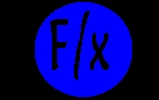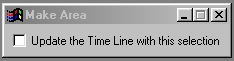| This is a child page. You can use Parent in the quick nav bar at the top or the bottom of the page to navigate directly back to the parent of this page. Some child pages are more than one level deep, and in that case will require more than one Parent click to reach the outermost document level. |
§ 16.120 - Make Area
| Quick Reference to Scripting Command |
| a=MAKEAREA(UPDATE_TIMELINE_WITH_AREA) |
| Items in CAPS are 0/1 or ranges with more options than just 0/1. Ranges other than 0/1 are indicated by brackets, such as [0-2]. |

The Make Area operation allows you to make an area selection in the image without making any changes to the image.
You can select to update the last area key frame in the TimeLine with this area selection. This is useful for placing complex area selections into the TimeLine, and for creating complex area selections for specific operations. For example, if you were going to complement a font area against an ellipse for a color fill, you would make the font area selection using this operation. You would then make the complemented ellipse area selection using the color fill operation. The result would look something like the above.
§ 16.120.1 - Clip Alpha Controls
§ 16.120.1.1 - Update the Timeline with this Selection
✓ Update the Timeline with this Selection , when selected, will place the area selection that you make into the last active area selection key frame in the TimeLine. This allows you to make an area selection for the TimeLine, without opening the area selection dialog. The area that is selected will be placed into the area selection, but can be replaced by selecting another area. If this control is not selected, the area selection will be made without effecting the image in any way. The primary use for this operation is to create complex area selection both in the TimeLine, and for regular image processing effects.
, Previous Page . Next Page t TOC i Index o Operators g Glossary
Copyright © 1992-2007 Black Belt Systems ALL RIGHTS RESERVED Under the Pan-American Conventions
WinImages F/x Manual Version 7, Revision 6, Level A