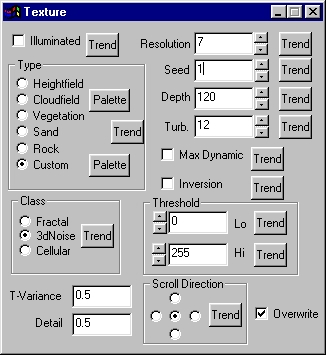| This is a child page. You can use Parent in the quick nav bar at the top or the bottom of the page to navigate directly back to the parent of this page. Some child pages are more than one level deep, and in that case will require more than one Parent click to reach the outermost document level. |
§ 16.89 - Bang
| Quick Reference to Scripting Command |
| a=BANG(SCROLL[0-4], peaking, T-variance, min, max, detail, resolution, transparency, seed, depth, turb, CLASS[0-2], lo-thresh, hi-thresh, MAX DYN, INVERT, overfill, PALETTE LOCK) |
| Items in CAPS are 0/1 or ranges with more options than just 0/1. Ranges other than 0/1 are indicated by brackets, such as [0-2]. |
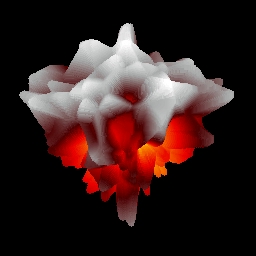 |
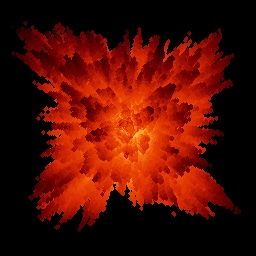 Operation Examples |
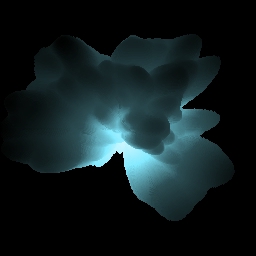 |
Bang renders explosions from random textures. For this reason, this operator has many of the same controls as the Texture operator.
§ 16.89.1 - Texture Controls
§ 16.89.1.1 - Trends
Operator dialog controls that have a Trend button next to them offer animation functionality. Trend allows you to set that variable over a set of frames. Each frame of the animation can be thought of as a slice of time. The trends allow you to alter some, all, or none of the variables for a particular time slice. Variables that have multiple states can be set to any of a number of values in the trend. Variables that are either on or off can only have an on or off value in the trend. You will notice that the trend graphs have equidistantly spaced vertical lines. Each of these lines represents a frame in the animation. The number of frames can be altered using Sequence controls... in the TimeLine pull down menu. Animation lengths of 100 - 999 frames will be represented with a vertical bar being 10 frames, and animation length greater than 1000 frames will have a vertical bar for every 100 frames. Click here to view more information on Trends.
§ 16.89.1.2 - Resolution
This controls the resolution of the texture that will be mixed into the image. This number will be the power of 2 describing the detail of the source texture. The values can range from 4 to 11.
Resolution controls a power of 2. Each step quadruples the size of the texture generated. Although the acceptable values for resolution have been limited to a rational range, you should be aware that a value of 11 will allocate a source texture that is 16 Megabytes!
The following table shows the various resource requirements to make a source texture for different settings:
| Setting | Resolution | Image Size |
|---|---|---|
| 4 | 16 x 16 | 1 K |
| 5 | 32 x 32 | 4 K |
| 6 | 64 x 64 | 16 K |
| 7 | 128 x 128 | 64 K |
| 8 | 256 x 256 | 256 K |
| 9 | 512 x 512 | 1 Mb |
| 10 | 1024 x 1024 | 4 Mb |
| 11 | 2048 x 2048 | 16 Mb |
§ 16.89.1.3 - Seed
This sets the texture to a known state. Explosions can be reproduced as long as the value for seed remains the same. This control produces completely different images for every value, trending this control will not produce a steady animation.
§ 16.89.1.4 - Depth
This is the range of sizes in the explosion.
§ 16.89.1.5 - Turbulence
This determines the turbulence of the texture generated, increasing this will produce a more erratic explosion.
§ 16.89.1.6 - Overfill
The nature of F/x's explosion operator will sometimes leave holes inside the render. This can be remedied by increasing the overfill. This increases the size of each point on the explosion, a 0 overfill will make each point a single pixel. An overfill of 1 will extend the bounds by 1 in each direction, making it a 3x3 square of pixels. These values become impractically large around 10, but you have the option of choosing 0 to 50.
§ 16.89.1.7 - Threshold
This allows you to create artificial minimums and maximums for the distance from the center. This can create a solid ball in the center, or act as if the explosion was cross-sectioned by a sphere.
§ 16.89.1.8 - Max Dynamic
✓ Max Dynamic adjusts the depth so that it always reaches the minimum and maximum range for the colors.
§ 16.89.1.9 - Inversion
✓ Inversion inverts the reference texture so that where the explosion was one at maximum distance from the center, it is not a pit. Areas that were pits are now protrusions.
§ 16.89.1.10 - Threshold
This determines what range of values will be set to the highest or lowest color. This is particularly useful when creating clouds. Setting the low threshold to 128 will sharpen the edges of the clouds. This will also make most of the image blue, with the occasional patch of whites. These two effects work together to give a very convincing cloud effect.
§ 16.89.1.11 - Class
The class control governs how the texture's "noise field" is made, mathematically. To really grasp what each class of noise field produces, it's best to experiment with each one.
-
 Fractal: This produces a fractal pattern for the explosion.
Fractal: This produces a fractal pattern for the explosion. -
 3dNoise: This sets the explosion's noise field to a pre-determined section of a 3-dimensional noise field.
Since this can be moved around the 3d field,
3dNoise: This sets the explosion's noise field to a pre-determined section of a 3-dimensional noise field.
Since this can be moved around the 3d field,  3dNoise has extra functionality in the TimeLine (more below).
3dNoise has extra functionality in the TimeLine (more below). -
 Cellular: This produces a cellular pattern to be used in the explosion.
Cellular: This produces a cellular pattern to be used in the explosion.
§ 16.89.1.12 - T-Variance
T-Variance is the rate at which the texture moves through the 3d noise field. The texture will always return to its original position in the noise field, putting the animation on a loop will give the explosion a boiling effect.
This control works only with a ![]() 3dNoise texture, only when
3dNoise texture, only when ![]() 3dNoise is the selected class can you alter its contents.
3dNoise is the selected class can you alter its contents.
§ 16.89.1.13 - Detail
This controls the complexity of the explosion. In the top examples the center explosion has a high detail while the outer two have very small detail values.
This control works only with a ![]() 3dNoise texture, only when
3dNoise texture, only when ![]() 3dNoise is the selected class can you alter its contents.
3dNoise is the selected class can you alter its contents.
§ 16.89.1.14 - Maximum and Minimum
This governs the minimum and maximum distance from the center. Trending the minimum from 0 to 1 will give the look of an explosion expanding from a center point.
§ 16.89.1.15 - Transparency
This governs the transparency of the explosion. A value of 0 will be a completely opaque explosion, a value of 255 will be completely transparent.
§ 16.89.1.16 - Peaking
This control allows you to exaggerate the differences between the flares and pits of the explosion. A value of 0 means no peaking will be done to the explosion. The acceptable values range from 0 to 5.
§ 16.89.1.17 - Palette & Lock
This allows you to choose the palette used to color the explosion. The lock option allows you to choose if the farthest extent will be mapped with the highest color on the palette (checked) or if that pixel is mapped with its proportional distance from the center (unchecked). This can be easily seen in the following two examples.
The animation on the left has lock de-selected while the animation on the right has it selected. Observe how the extents of the left animation vary in color while the extents of the animation on the right stay a constant color.
 |
 |
When this operator is dragged into the TimeLine, palettes will automatically trend to the next palette, if another exists in the TimeLine.
, Previous Page . Next Page t TOC i Index o Operators g Glossary
Copyright © 1992-2007 Black Belt Systems ALL RIGHTS RESERVED Under the Pan-American Conventions
WinImages F/x Manual Version 7, Revision 6, Level A