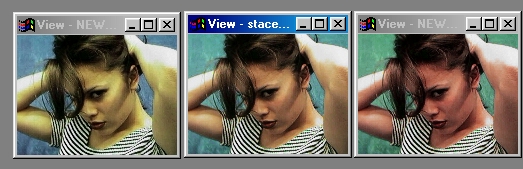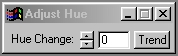| This is a child page. You can use Parent in the quick nav bar at the top or the bottom of the page to navigate directly back to the parent of this page. Some child pages are more than one level deep, and in that case will require more than one Parent click to reach the outermost document level. |
§ 16.131 - Adjust Hue
| Quick Reference to Scripting Command |
| a=HUE(p) |
| Items in CAPS are 0/1 or ranges with more options than just 0/1. Ranges other than 0/1 are indicated by brackets, such as [0-2]. |

This operation provides you with one slider for adjusting the amount or degree of hue change for the specified area. Hue adjustment is applied primarily to images which have been scanned too red or too green. By adjusting the hue up or down, you can add either more green (up) or red (down) to the image.
In general you will only need to make small changes to the hue setting to get the desired correction. Altering the Hue setting by a great amount will produce a great amount of change.
§ 16.131.1 - Adjust Hue Controls
§ 16.131.1.1 - Trends
Operator dialog controls that have a Trend button next to them offer animation functionality. Trend allows you to set that variable over a set of frames. Each frame of the animation can be thought of as a slice of time. The trends allow you to alter some, all, or none of the variables for a particular time slice. Variables that have multiple states can be set to any of a number of values in the trend. Variables that are either on or off can only have an on or off value in the trend. You will notice that the trend graphs have equidistantly spaced vertical lines. Each of these lines represents a frame in the animation. The number of frames can be altered using Sequence controls... in the TimeLine pull down menu. Animation lengths of 100 - 999 frames will be represented with a vertical bar being 10 frames, and animation length greater than 1000 frames will have a vertical bar for every 100 frames. Click here to view more information on Trends.
§ 16.131.1.2 - Hue
This control ranges from -180 to 180 and controls how much each pixels hue value will be shifted. Positive hue increases will result in more green being applied to the image, and negative hue values will add more red to the image. In general this is designed to be a correction tool only. However, you can produce some interesting color effects by pushing the hue value too far.
, Previous Page . Next Page t TOC i Index o Operators g Glossary
Copyright © 1992-2007 Black Belt Systems ALL RIGHTS RESERVED Under the Pan-American Conventions
WinImages F/x Manual Version 7, Revision 6, Level A