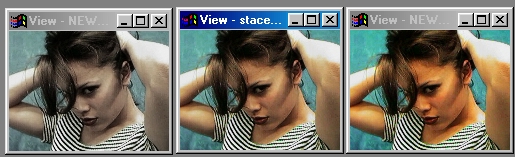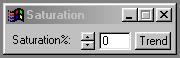| This is a child page. You can use Parent in the quick nav bar at the top or the bottom of the page to navigate directly back to the parent of this page. Some child pages are more than one level deep, and in that case will require more than one Parent click to reach the outermost document level. |
§ 16.132 - Saturation
| Quick Reference to Scripting Command |
| a=SAT(percentage) |
| Items in CAPS are 0/1 or ranges with more options than just 0/1. Ranges other than 0/1 are indicated by brackets, such as [0-2]. |

The saturation control will adjust the intensity or deepness of the colors in the image. This operation uses a single control to alter the amount of saturation that is added (positive values) or subtracted (negative values) from each pixel in the area selection. It is important to remember that the Hue of the image will not be altered, only the saturation values. If you would like to alter both the hue and saturation values for the image, please use the Colorize operation.
§ 16.132.1 - Saturation Controls
§ 16.132.1.1 - Trends
Operator dialog controls that have a Trend button next to them offer animation functionality. Trend allows you to set that variable over a set of frames. Each frame of the animation can be thought of as a slice of time. The trends allow you to alter some, all, or none of the variables for a particular time slice. Variables that have multiple states can be set to any of a number of values in the trend. Variables that are either on or off can only have an on or off value in the trend. You will notice that the trend graphs have equidistantly spaced vertical lines. Each of these lines represents a frame in the animation. The number of frames can be altered using Sequence controls... in the TimeLine pull down menu. Animation lengths of 100 - 999 frames will be represented with a vertical bar being 10 frames, and animation length greater than 1000 frames will have a vertical bar for every 100 frames. Click here to view more information on Trends.
§ 16.132.1.2 - Saturation
The saturation control ranges from -100 to 100, and allows you to alter the specific saturation values for all of the pixels in the area selection. Saturation can be defined as the intensity or deepness of a color (hue). If you increase the saturation value, the colors will become more vivid or intense. If you decrease this value the colors will lose their deepness and will eventually become gray. Due to this fact, you will want to avoid using large negative values with this operation. If you do not, the entire image inside the area selection will appear as a gray value.
, Previous Page . Next Page t TOC i Index o Operators g Glossary
Copyright © 1992-2007 Black Belt Systems ALL RIGHTS RESERVED Under the Pan-American Conventions
WinImages F/x Manual Version 7, Revision 6, Level A