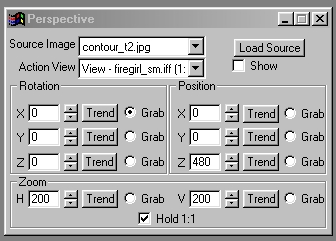| This is a child page. You can use Parent in the quick nav bar at the top or the bottom of the page to navigate directly back to the parent of this page. Some child pages are more than one level deep, and in that case will require more than one Parent click to reach the outermost document level. |
§ 16.29 - Perspective
| Quick Reference to Scripting Command |
| a=PERSPECTIVE(xrot, yrot, zrot, xpos, ypos, zpos, hzoom, vzoom) |
| Items in CAPS are 0/1 or ranges with more options than just 0/1. Ranges other than 0/1 are indicated by brackets, such as [0-2]. |

The Perspective Placement operation will place the Source image into the Action image in a three dimensional perspective view. You will be presented with an outline rectangle of the placement that can be used to set the XYZ rotation and placement, as well as the horizontal and vertical zoom. The outline can be manipulated by selecting the desired parameter's Grab control, and then using the right mouse button to alter the variable. The placement will be executed when you press the left mouse button in the action image. This operation can be used to create some very interesting multiple image effects in WinImages F/x.
§ 16.29.1 - Perspective Controls
§ 16.29.1.1 - Trends
Operator dialog controls that have a Trend button next to them offer animation functionality. Trend allows you to set that variable over a set of frames. Each frame of the animation can be thought of as a slice of time. The trends allow you to alter some, all, or none of the variables for a particular time slice. Variables that have multiple states can be set to any of a number of values in the trend. Variables that are either on or off can only have an on or off value in the trend. You will notice that the trend graphs have equidistantly spaced vertical lines. Each of these lines represents a frame in the animation. The number of frames can be altered using Sequence controls... in the TimeLine pull down menu. Animation lengths of 100 - 999 frames will be represented with a vertical bar being 10 frames, and animation length greater than 1000 frames will have a vertical bar for every 100 frames. Click here to view more information on Trends.
§ 16.29.1.2 - Show
This control, when selected, will display the perspective placement outline rectangle on the current action image. This outline rectangle represents the placement of the Source image. The outline can be altered by selecting the desired parameter's Grab button. Once the Grab for a parameter is selected, the right mouse button is used to manipulate that variable. The Source image will be placed once the left mouse button is pressed.
§ 16.29.1.3 - Action View
The Action View control allows you to select the image that is to be the target for the placement of the source. This view will contain the perspective placement outline rectangle if the Show option is selected.
§ 16.29.1.4 - Grab
The Grab controls are used to specify the parameter that is to be altered. Once a Grab is selected for a variable, the rectangular outline can be altered using the right mouse button. The placement will be executed when the left mouse button is clicked in the action view.
§ 16.29.1.5 - XYZ Rotation
The XYZ rotation controls allow you to manipulate the source placement rotation. Each of these controls has a Grab control so that it can be altered using the mouse or by entering the appropriate values.
§ 16.29.1.6 - XYZ Position
The XYZ position controls allow you to manipulate the source placement position in the image. Each of these controls has a Grab control so that it can be altered using the mouse or by entering the appropriate values.
§ 16.29.1.7 - Horizontal and Vertical Zoom
The horizontal and vertical zoom controls allow you to manipulate the source placement zoom level. The zoom will be based on the placed image, not the original image. Each of these controls has a Grab control so that it can be altered using the mouse or by entering the appropriate values.
§ 16.29.1.8 - Hold 1:1
This control, when selected, will force the horizontal and vertical zoom levels to remain the same.
, Previous Page . Next Page t TOC i Index o Operators g Glossary
Copyright © 1992-2007 Black Belt Systems ALL RIGHTS RESERVED Under the Pan-American Conventions
WinImages F/x Manual Version 7, Revision 6, Level A