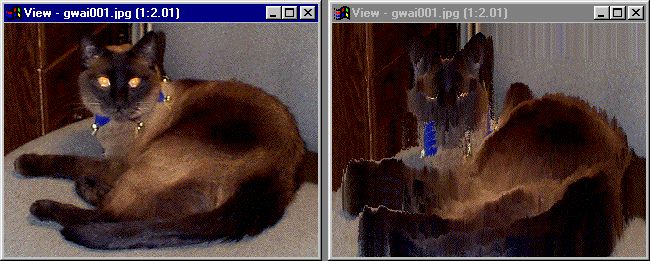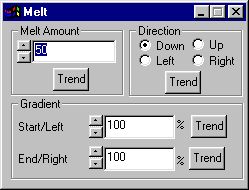| This is a child page. You can use Parent in the quick nav bar at the top or the bottom of the page to navigate directly back to the parent of this page. Some child pages are more than one level deep, and in that case will require more than one Parent click to reach the outermost document level. |
§ 16.30 - Melt
| Quick Reference to Scripting Command |
| a=MELT(amount, DIRECTION[0-3], start, end) |
| Items in CAPS are 0/1 or ranges with more options than just 0/1. Ranges other than 0/1 are indicated by brackets, such as [0-2]. |

The melt operation allows you to produce a melting effect on an image. Each pixel is displaced in full color geometrically according to its luminance.
§ 16.30.1 - Melt controls
§ 16.30.1.1 - Trends
Operator dialog controls that have a Trend button next to them offer animation functionality. Trend allows you to set that variable over a set of frames. Each frame of the animation can be thought of as a slice of time. The trends allow you to alter some, all, or none of the variables for a particular time slice. Variables that have multiple states can be set to any of a number of values in the trend. Variables that are either on or off can only have an on or off value in the trend. You will notice that the trend graphs have equidistantly spaced vertical lines. Each of these lines represents a frame in the animation. The number of frames can be altered using Sequence controls... in the TimeLine pull down menu. Animation lengths of 100 - 999 frames will be represented with a vertical bar being 10 frames, and animation length greater than 1000 frames will have a vertical bar for every 100 frames. Click here to view more information on Trends.
§ 16.30.1.2 - Melt Amount
This governs the severity of the distortion. A small number will cause little distortion while a large number may leave nothing but the darkest parts of the image behind. This portion is best left constant in a TimeLine with accumulate changes selected, to give the impression of a steady flow, although trending the melt amount can be used to similar ends.
§ 16.30.1.3 - Direction
This governs the direction in which the distorting image 'flows'. The distortion can move up, down, left or right.
If the TimeLine isn't accumulating changes, trending the direction will make the distortion switch abruptly from one direction to the next, and will not produce a steady flow you may be looking for.
§ 16.30.1.4 - Gradient
This allows you to choose the proportion by which either end of the selection is distorted, and will be interpolated throughout. For example, if you chose 0% on top and 100% on bottom, the distortion will increase from top to bottom.
The gradient is normally used from 0%-100%. It can hold values well beyond 100%, although these values accomplish little more than increasing the melt amount.
, Previous Page . Next Page t TOC i Index o Operators g Glossary
Copyright © 1992-2007 Black Belt Systems ALL RIGHTS RESERVED Under the Pan-American Conventions
WinImages F/x Manual Version 7, Revision 6, Level A