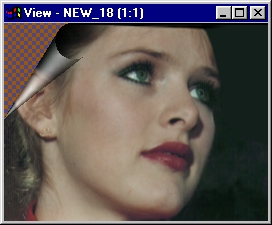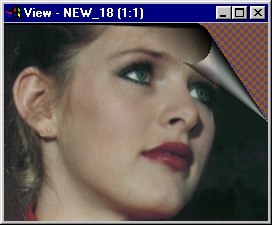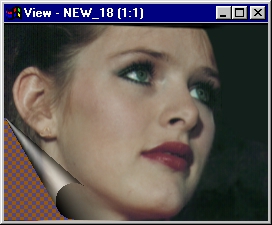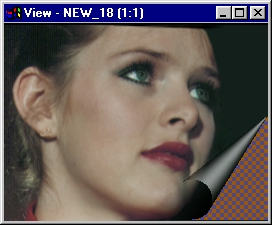| This is a child page. You can use Parent in the quick nav bar at the top or the bottom of the page to navigate directly back to the parent of this page. Some child pages are more than one level deep, and in that case will require more than one Parent click to reach the outermost document level. |
§ 16.93 - Pagecurl
| Quick Reference to Scripting Command |
| a=PAGECURL(shadow, v-priority, corner[0-3], transparency, exr, exg, exb, hir, hig, hib, ALPHA) |
| Items in CAPS are 0/1 or ranges with more options than just 0/1. Ranges other than 0/1 are indicated by brackets, such as [0-2]. |
|
The Page Curl operator can create page curls anywhere on an image. Generally speaking, you probably want to use the Rectangle or Entire Image area selection tools to make the area selection, other tools may give odd results as they mask off part of the effect, which is most decidedly "squarish."
§ 16.93.1 - Pagecurl Controls
§ 16.93.1.1 - Trends
Operator dialog controls that have a Trend button next to them offer animation functionality. Trend allows you to set that variable over a set of frames. Each frame of the animation can be thought of as a slice of time. The trends allow you to alter some, all, or none of the variables for a particular time slice. Variables that have multiple states can be set to any of a number of values in the trend. Variables that are either on or off can only have an on or off value in the trend. You will notice that the trend graphs have equidistantly spaced vertical lines. Each of these lines represents a frame in the animation. The number of frames can be altered using Sequence controls... in the TimeLine pull down menu. Animation lengths of 100 - 999 frames will be represented with a vertical bar being 10 frames, and animation length greater than 1000 frames will have a vertical bar for every 100 frames. Click here to view more information on Trends.
§ 16.93.1.2 - Transparency
This allows you to set how transparent the curled region is. When transparent, the image underneath begins to show through, as if the page were a semi-transparent sheet of acetate.
§ 16.93.1.3 - Active Corner
This controls which corner of the area selection the curl will be rendered.
§ 16.93.1.4 - Shadow
This controls whether a shadow will be rendered.
§ 16.93.1.5 - Vertical Priority
This controls which of the possible two sides of the selected corner the curl is rendered from.
§ 16.93.1.6 - Exposure
This is the color of the area exposed by the curl (unless Alpha is checked)
§ 16.93.1.7 - Highlight
This is the color of the highlight on the curl surface.
§ 16.93.1.8 - Alpha
If this is checked, instead of rendering the Exposure color into the exposed area, the exposed area will be made transparent.
Alpha insertion in the Page Curl operator acting "funny"?
Probably what's going on is that the image doesn't actually have an alpha channel. The fix is simple: Make one, using the Make Alpha operator. Set it for "Replace Entire Alpha Channel" and use the "Entire Image" tool to create it. Then come back and make your page curl. That should do it!
, Previous Page . Next Page t TOC i Index o Operators g Glossary
Copyright © 1992-2007 Black Belt Systems ALL RIGHTS RESERVED Under the Pan-American Conventions
WinImages F/x Manual Version 7, Revision 6, Level A