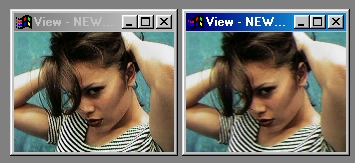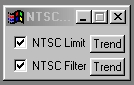| This is a child page. You can use Parent in the quick nav bar at the top or the bottom of the page to navigate directly back to the parent of this page. Some child pages are more than one level deep, and in that case will require more than one Parent click to reach the outermost document level. |
§ 16.137 - NTSC Filter
| Quick Reference to Scripting Command |
| a=NTSC(FILTER, LIMIT) |
| Items in CAPS are 0/1 or ranges with more options than just 0/1. Ranges other than 0/1 are indicated by brackets, such as [0-2]. |

This operation performs two important conversions to images which are going to be used for NTSC display. The first is a NTSC Limit operation. This operation will modify the image to conform to the NTSC Chrominance modulation specification. After application of this filter the image can be encoded without exceeding the ability of the NTSC signal to carry the color information, and without color distortions. The second operation is the NTSC Filter operation. This tool will take the specified region and modify it to conform to the limited bandwidths of both color and luma signals in an NTSC composite signal.
It is also important to note that the destination software or hardware may perform both of these functions automatically. For this reason you may wish to experiment with both the destination software/hardware and F/x to find the one that best suits your needs, and will produce the best quality image on your output device.
§ 16.137.1 - NTSC Filter Controls
§ 16.137.1.1 - Trends
Operator dialog controls that have a Trend button next to them offer animation functionality. Trend allows you to set that variable over a set of frames. Each frame of the animation can be thought of as a slice of time. The trends allow you to alter some, all, or none of the variables for a particular time slice. Variables that have multiple states can be set to any of a number of values in the trend. Variables that are either on or off can only have an on or off value in the trend. You will notice that the trend graphs have equidistantly spaced vertical lines. Each of these lines represents a frame in the animation. The number of frames can be altered using Sequence controls... in the TimeLine pull down menu. Animation lengths of 100 - 999 frames will be represented with a vertical bar being 10 frames, and animation length greater than 1000 frames will have a vertical bar for every 100 frames. Click here to view more information on Trends.
§ 16.137.1.2 - NTSC Limit
This will take the specified region and modify it to conform to the NTSC Chrominance modulation specification. This tool will look for areas of high saturation, and any area that is luma will not be involved in this step of the evaluation. After the area is evaluated the maximum saturation of any color is reduced to 82%. Any luma portions of greater amplitude will be scaled down proportionally, but you could have values of 100% dependent on the selected area. This tool will ensure that the image can be encoded without exceeding the ability of the NTSC signal to carry the color information, and without color distortions.
It is important to note that this the Limit operation does not filter transitions. You could still have a pixel that goes from red to blue, which would not be properly encoded by NTSC. In order to produce a completely NTSC compatible image, you will need to use the NTSC Filter option on the same region.
§ 16.137.1.3 - NTSC Filter
This tool will take the specified region and modify it to conform to the limited bandwidths of both color and luma signals in an NTSC composite signal. This process will modify only the region you specify, but the entire length of the image scan line is used for computation. For this reason, you should only apply this effect to an entire region.
The NTSC signal can only completely change (white to black or black to white) brightness (luma) about 300 times per scan line, and can only change colors about 100 times per scan line. It is important to note that the color and brightness changes are independent of the number of RGB pixels in the scan line. Due to this factor, the NTSC filter will have differing effects on images of different horizontal resolution.
For example, if your image had 320 horizontal pixels, it would only be smoothed to 300 changes. The net effect on the image is less than 10%. Now, let's say your image has 786 horizontal pixels. This process would smooth the image a great deal. The image would go from 728 to 300, that amount to over 50% change in the image. The same is true for colors, the only difference is that there can only be about 100 color changes in a scan line for a NTSC signal.
It is also important to note that the destination software or hardware may perform this function as well as the NTSC Limit automatically. For this reason you may wish to experiment with both the destination software/hardware and F/x to find the settings that best suit your needs, and will produce the best quality image on your output device.
, Previous Page . Next Page t TOC i Index o Operators g Glossary
Copyright © 1992-2007 Black Belt Systems ALL RIGHTS RESERVED Under the Pan-American Conventions
WinImages F/x Manual Version 7, Revision 6, Level A