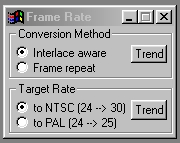| This is a child page. You can use Parent in the quick nav bar at the top or the bottom of the page to navigate directly back to the parent of this page. Some child pages are more than one level deep, and in that case will require more than one Parent click to reach the outermost document level. |
§ 16.138 - Frame Rate
| Quick Reference to Scripting Command |
| a=FRATE(P1, P2, P3[0-2]) |
| Items in CAPS are 0/1 or ranges with more options than just 0/1. Ranges other than 0/1 are indicated by brackets, such as [0-2]. |

This operation allows you to alter the frame rate of a group of frames from 24 frames to 30 frames using a 3-2 pull down method.
Frame rates allows you to select two separate methods of how the frame rate conversion will occur. The first method is ![]() Interlace Aware . This method uses interlacing of middle frames to convert from 24 to 30 frames. The second method,
Interlace Aware . This method uses interlacing of middle frames to convert from 24 to 30 frames. The second method, ![]() Frame Repeat , simply repeats every fourth frame in the sequence to achieve the desired frame rate conversion. The operation can also be targeted for the separate frame rates of NTSC and PAL.
Frame Repeat , simply repeats every fourth frame in the sequence to achieve the desired frame rate conversion. The operation can also be targeted for the separate frame rates of NTSC and PAL.
This operation should always be applied by itself in the TimeLine. The combination of multiple TimeLine layers can result in incorrect output frames. It is also important to remember that only the entire area selection should be used with this operation.
§ 16.138.1 - Frame Rate Controls
§ 16.138.1.1 - Trends
Operator dialog controls that have a Trend button next to them offer animation functionality. Trend allows you to set that variable over a set of frames. Each frame of the animation can be thought of as a slice of time. The trends allow you to alter some, all, or none of the variables for a particular time slice. Variables that have multiple states can be set to any of a number of values in the trend. Variables that are either on or off can only have an on or off value in the trend. You will notice that the trend graphs have equidistantly spaced vertical lines. Each of these lines represents a frame in the animation. The number of frames can be altered using Sequence controls... in the TimeLine pull down menu. Animation lengths of 100 - 999 frames will be represented with a vertical bar being 10 frames, and animation length greater than 1000 frames will have a vertical bar for every 100 frames. Click here to view more information on Trends.
§ 16.138.1.2 - Interlace Aware/Frame Repeat
These radio buttons allow you to select the method that will be used for converting the animation frames. The ![]() Interlace Aware method uses a 3-2 pull down method to generate 30 frames for every 24 frames that are processed. This method uses interleaving to accomplish this frame rate conversion. This means that no frames are repeated. Instead, the intermittent frames are derived from the combination of two interleaved frames. The overall result is the addition of 6 extra frames for every 24 frames that are processed. The
Interlace Aware method uses a 3-2 pull down method to generate 30 frames for every 24 frames that are processed. This method uses interleaving to accomplish this frame rate conversion. This means that no frames are repeated. Instead, the intermittent frames are derived from the combination of two interleaved frames. The overall result is the addition of 6 extra frames for every 24 frames that are processed. The ![]() Frame Repeat option will simply repeat every fourth frame in the 24 frame sequence to create the necessary extra frames.
Frame Repeat option will simply repeat every fourth frame in the 24 frame sequence to create the necessary extra frames.
§ 16.138.1.3 - NTSC/PAL
These radio buttons allow you to select the output frame rate that you are using. Selecting ![]() NTSC will provide you with 30 output frames for every 24 input frames that are processed. The
NTSC will provide you with 30 output frames for every 24 input frames that are processed. The ![]() PAL option will provide you with 25 output frames for every 24 input frames that are processed.
PAL option will provide you with 25 output frames for every 24 input frames that are processed.
, Previous Page . Next Page t TOC i Index o Operators g Glossary
Copyright © 1992-2007 Black Belt Systems ALL RIGHTS RESERVED Under the Pan-American Conventions
WinImages F/x Manual Version 7, Revision 6, Level A