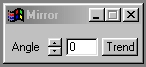| This is a child page. You can use Parent in the quick nav bar at the top or the bottom of the page to navigate directly back to the parent of this page. Some child pages are more than one level deep, and in that case will require more than one Parent click to reach the outermost document level. |
§ 16.22 - Mirror
| Quick Reference to Scripting Command |
| a=MIRROR(angle) |
| Items in CAPS are 0/1 or ranges with more options than just 0/1. Ranges other than 0/1 are indicated by brackets, such as [0-2]. |

This operator may be applied directly to a Warp Layer, resulting in a geometric effect that may be removed from the underlying sublayer composite by simply zeroing out the warp or disabling that layer. In addition, the effect may be moved over the underlying sublayer composite without limit.
A visual reminder that this operator is warp-compatible is the small green dot at the upper right of its ICON in the toolbar.
The Mirror operation will reflect or mirror on portion of the image in the area select to the other.
This operation is based on a single mirror that can be rotated within the area selection. The angle parameter runs from the top and moves in a clockwise manner around the image. For example, an angle setting of 0 will result in the right hand side of the image being reflect onto the left hand side of the image. You can achieve multiple reflection be adjusting the angle value to a new setting, and re-applying the mirror with the Redo area selection mode.
§ 16.22.1 - Mirror Controls
§ 16.22.1.1 - Trends
Operator dialog controls that have a Trend button next to them offer animation functionality. Trend allows you to set that variable over a set of frames. Each frame of the animation can be thought of as a slice of time. The trends allow you to alter some, all, or none of the variables for a particular time slice. Variables that have multiple states can be set to any of a number of values in the trend. Variables that are either on or off can only have an on or off value in the trend. You will notice that the trend graphs have equidistantly spaced vertical lines. Each of these lines represents a frame in the animation. The number of frames can be altered using Sequence controls... in the TimeLine pull down menu. Animation lengths of 100 - 999 frames will be represented with a vertical bar being 10 frames, and animation length greater than 1000 frames will have a vertical bar for every 100 frames. Click here to view more information on Trends.
§ 16.22.1.2 - Angle
This setting controls which portion of the area selection is mirrored onto the other portion of the image. This setting can range from 0 to 360, with a default value of 0. Like all rotational parameters used in F/x the Angle value moves from the top in a clockwise manner. Please review the diagrams below to further clarify how the mirror operation functions.
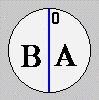 0 |
 90 |
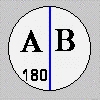 180 |
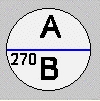 270 |
, Previous Page . Next Page t TOC i Index o Operators g Glossary
Copyright © 1992-2007 Black Belt Systems ALL RIGHTS RESERVED Under the Pan-American Conventions
WinImages F/x Manual Version 7, Revision 6, Level A