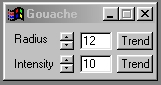| This is a child page. You can use Parent in the quick nav bar at the top or the bottom of the page to navigate directly back to the parent of this page. Some child pages are more than one level deep, and in that case will require more than one Parent click to reach the outermost document level. |
§ 16.121 - Gouache
| Quick Reference to Scripting Command |
| a=GOUACHE(radius, intensity) |
| Items in CAPS are 0/1 or ranges with more options than just 0/1. Ranges other than 0/1 are indicated by brackets, such as [0-2]. |

 Original Image |
 Gouache'd |
The gouache operation will filter the image so that it looks like it has been painted using gouache, an opaque watercolors technique.
The effect can be manipulated by changing the radius and intensity of the brush strokes. The overall effect on the image is similar to peering through translucent glass. The fields of color are blurred and begin to bleed into each other; darker areas in the image remain more clearly defined. The effect does not introduce new colors or change the existing color values.
§ 16.121.1 - Gouache Controls
§ 16.121.1.1 - Trends
Operator dialog controls that have a Trend button next to them offer animation functionality. Trend allows you to set that variable over a set of frames. Each frame of the animation can be thought of as a slice of time. The trends allow you to alter some, all, or none of the variables for a particular time slice. Variables that have multiple states can be set to any of a number of values in the trend. Variables that are either on or off can only have an on or off value in the trend. You will notice that the trend graphs have equidistantly spaced vertical lines. Each of these lines represents a frame in the animation. The number of frames can be altered using Sequence controls... in the TimeLine pull down menu. Animation lengths of 100 - 999 frames will be represented with a vertical bar being 10 frames, and animation length greater than 1000 frames will have a vertical bar for every 100 frames. Click here to view more information on Trends.
§ 16.121.1.2 - Radius
The radius control alters the size of the brush strokes used to paint the image. The control can range from 0 to 20, with a default setting of 12. The greater the radius value, the more the colors in the image will blur and bleed into each other. It is important to remember that increasing this parameter will also increase the amount of time required to complete the operation.
§ 16.121.1.3 - Intensity
This option controls the intensity or the amount of the effect. The control ranges from 0 to 100, with a default value of 20. The higher this value the darker or more intense the gouache effect will appear. For best results we recommend not setting this parameter below 10.
, Previous Page . Next Page t TOC i Index o Operators g Glossary
Copyright © 1992-2007 Black Belt Systems ALL RIGHTS RESERVED Under the Pan-American Conventions
WinImages F/x Manual Version 7, Revision 6, Level A