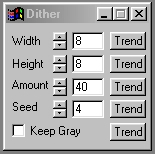| This is a child page. You can use Parent in the quick nav bar at the top or the bottom of the page to navigate directly back to the parent of this page. Some child pages are more than one level deep, and in that case will require more than one Parent click to reach the outermost document level. |
§ 16.41 - Dither
| Quick Reference to Scripting Command |
| a=DITHER(x, y, amount, seed, MONOCHROME) |
| Items in CAPS are 0/1 or ranges with more options than just 0/1. Ranges other than 0/1 are indicated by brackets, such as [0-2]. |

The Dither operation allows you to create a random dithering effect in the selected area. You can control the maximum size of a dither region, and the amount of dithering in the selected area.
§ 16.41.1 - Dither Controls
§ 16.41.1.1 - Trends
Operator dialog controls that have a Trend button next to them offer animation functionality. Trend allows you to set that variable over a set of frames. Each frame of the animation can be thought of as a slice of time. The trends allow you to alter some, all, or none of the variables for a particular time slice. Variables that have multiple states can be set to any of a number of values in the trend. Variables that are either on or off can only have an on or off value in the trend. You will notice that the trend graphs have equidistantly spaced vertical lines. Each of these lines represents a frame in the animation. The number of frames can be altered using Sequence controls... in the TimeLine pull down menu. Animation lengths of 100 - 999 frames will be represented with a vertical bar being 10 frames, and animation length greater than 1000 frames will have a vertical bar for every 100 frames. Click here to view more information on Trends.
§ 16.41.1.2 - Width
This control allows you to specify the maximum width of a dither region. The width is measured in pixels and can range from 1 to 100 pixels. The width is set using the slide gadget or by entering the appropriate value in the text entry field.
§ 16.41.1.3 - Height
This control allows you to specify the maximum height of a dither region. The height is measured in pixels and can range from 1 to 100 pixels. The height is set using the slide gadget or by entering the appropriate value in the text entry field.
§ 16.41.1.4 - Amount
The Amount control allows you to specify the degree of the Dither effect in the selected region. The Amount is a percentage value that ranges from 1% to 100%. A setting of 100% would result in the maximum amount of dithering in the selected region. A setting of 1% will result in the minimum amount of dithering in the selected region. This control is set by using the slide gadget or by entering the desired value in the provided text entry field.
§ 16.41.1.5 - Seed
The Seed setting allows you to alter the random number variable for the Dither operation. Altering this value will result in an alternate dither pattern for each seed value. The Seed parameter ranges from 0 to 9999, but it can set to higher values for TimeLines.
§ 16.41.1.6 - Keep Gray
This control, when selected, will allow for gray scale dithering in the selected region. This means that all of the dither regions will be in gray instead of color. If it is not selected, then there will be no gray in the dither colors.
, Previous Page . Next Page t TOC i Index o Operators g Glossary
Copyright © 1992-2007 Black Belt Systems ALL RIGHTS RESERVED Under the Pan-American Conventions
WinImages F/x Manual Version 7, Revision 6, Level A