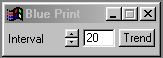| This is a child page. You can use Parent in the quick nav bar at the top or the bottom of the page to navigate directly back to the parent of this page. Some child pages are more than one level deep, and in that case will require more than one Parent click to reach the outermost document level. |
§ 16.128 - Blueprint
| Quick Reference to Scripting Command |
| a=BLUEPRINT(p) |
| Items in CAPS are 0/1 or ranges with more options than just 0/1. Ranges other than 0/1 are indicated by brackets, such as [0-2]. |

 Original Image |
 Blue Printed |
This operation converts the image so that it appears like an old-style blue print. The operation will place white contours on edges that are found throughout the image. You can control the spacing of these lines through the interval control.
§ 16.128.1 - Blue Print Controls
§ 16.128.1.1 - Trends
Operator dialog controls that have a Trend button next to them offer animation functionality. Trend allows you to set that variable over a set of frames. Each frame of the animation can be thought of as a slice of time. The trends allow you to alter some, all, or none of the variables for a particular time slice. Variables that have multiple states can be set to any of a number of values in the trend. Variables that are either on or off can only have an on or off value in the trend. You will notice that the trend graphs have equidistantly spaced vertical lines. Each of these lines represents a frame in the animation. The number of frames can be altered using Sequence controls... in the TimeLine pull down menu. Animation lengths of 100 - 999 frames will be represented with a vertical bar being 10 frames, and animation length greater than 1000 frames will have a vertical bar for every 100 frames. Click here to view more information on Trends.
§ 16.128.1.2 - Interval
This control alters the spacing of the white outlines on the blue print. The control ranges from 1 to 256, with a default setting of 20. Large interval setting will result in the blue print having very few white lines, and lower interval settings will create many white lines. It is important to remember that extremely high settings may result in a solid blue image, or in a blueprint image with very few white lines. Keeping the interval value low will result in more white outlines on the blueprint.
, Previous Page . Next Page t TOC i Index o Operators g Glossary
Copyright © 1992-2007 Black Belt Systems ALL RIGHTS RESERVED Under the Pan-American Conventions
WinImages F/x Manual Version 7, Revision 6, Level A