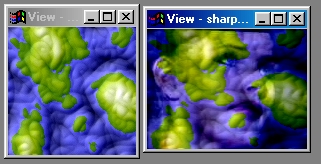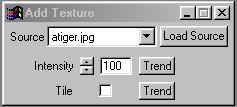| This is a child page. You can use Parent in the quick nav bar at the top or the bottom of the page to navigate directly back to the parent of this page. Some child pages are more than one level deep, and in that case will require more than one Parent click to reach the outermost document level. |
§ 16.56 - Add Texture
| Quick Reference to Scripting Command |
| a=ADDTEXTURE(intensity, TILE) |
| Items in CAPS are 0/1 or ranges with more options than just 0/1. Ranges other than 0/1 are indicated by brackets, such as [0-2]. |

This operation will add a texture to the action image. We have provided a wide range of textures, but you can create your own. The texture is applied to the action image with a specified Intensity that determines how deep the texture will appear. There is also a Tile option for tiling or stretching the tile inside the area selection.
§ 16.56.1 - Add Texture Controls
§ 16.56.1.1 - Trends
Operator dialog controls that have a Trend button next to them offer animation functionality. Trend allows you to set that variable over a set of frames. Each frame of the animation can be thought of as a slice of time. The trends allow you to alter some, all, or none of the variables for a particular time slice. Variables that have multiple states can be set to any of a number of values in the trend. Variables that are either on or off can only have an on or off value in the trend. You will notice that the trend graphs have equidistantly spaced vertical lines. Each of these lines represents a frame in the animation. The number of frames can be altered using Sequence controls... in the TimeLine pull down menu. Animation lengths of 100 - 999 frames will be represented with a vertical bar being 10 frames, and animation length greater than 1000 frames will have a vertical bar for every 100 frames. Click here to view more information on Trends.
§ 16.56.1.2 - Intensity
The Intensity control allows you to adjust the overall amount of the Texture applied. The control ranges from 0 to 100, with a default of 100. The higher the Intensity value, the deeper the texture will appear. Lower values will result in less texture being applied to the image. This means that the texture will not be as deep.
§ 16.56.1.3 - Tile
This check box turns the tiling of the texture on or off. If this controls is on, the Source Image or texture will be tiled within the specified area selection. If this option is not selected, then the texture will be stretched to fit the area selection.
, Previous Page . Next Page t TOC i Index o Operators g Glossary
Copyright © 1992-2007 Black Belt Systems ALL RIGHTS RESERVED Under the Pan-American Conventions
WinImages F/x Manual Version 7, Revision 6, Level A