| This is a child page. You can use Parent in the quick nav bar at the top or the bottom of the page to navigate directly back to the parent of this page. Some child pages are more than one level deep, and in that case will require more than one Parent click to reach the outermost document level. |
§ 27.11 - FilmStrip
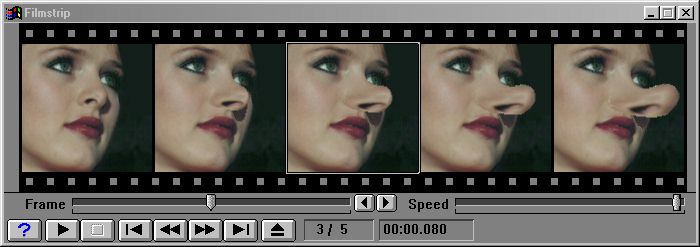
The FilmStrip can be turned on or off. It keeps a smaller sized copy of each frame as it is created by the morph. It can also animate this sequence of frames by showing each frame in rapid succession. The FilmStrip controls will be familiar to users of other Windows video products; they imitate a VCR.
| Help | Access the online reference help on FilmStrip controls. |
| Play | Play the FilmStrip as an animation. |
| Stop | Stop the animation. |
| Beginning | Rewind to the first frame. |
| Rewind | Rewind 8 frames. |
| Forward | Move forward 8 frames. |
| Seek to End | Move to the last frame. |
| Eject | Eject the FilmStrip contents. An Eject Confirmation is required prior to ejecting the FilmStrip. |
| Left One Frame | Rewind just 1 frame. |
| Right One Frame | Forward just 1 frame. |
| Frame Position | Manually adjust frame position. |
| Animation Speed | Control animation playback speed. This does not alter the animation's actual frame rate, but instead alters the playback speed of the FilmStrip. There are also readouts for the current position. |
| Film Frame Film Time | The first readout shows the current position as a frame number (3 in this case) and the total number of frames in the film strip (7). The second shows the time from the start of this animation in minutes : seconds . and milliseconds. |
| Eject Film | A dialog will be displayed when the film strip Eject button is pressed. It allows you to confirm your action before discarding the film strip contents. If you click OK - Eject film strip and discard the FilmStrip contents will be lost unless they have been previously saved. Pressing Save film strip before ejecting will present file dialog for saving the FilmStrip. Then if the FilmStrip is saved, it will be removed from the FilmStrip window. Pressing Cancel in the file dialog will also cancel the eject. Pressing Cancel - Do not eject will return to the program without ejecting the FilmStrip contents. |
FilmStrip files can be stored on disk and shared and displayed on different computers. Other controls for the FilmStrip window are in the Filmstrip Menu. Animation speed depends on the FilmStrip window size, the type of computer and the type of display adapter used. If you have an unaccelerated display device, animation cannot run very fast. Using a high speed display card, a 100 pixel by 100 pixel film strip animation should be able to run at 40 frames per second or faster. Animating FilmStrips with frame resolutions greater than 320 x 200 require massive amounts of computer power. We therefore suggest that FilmStrip pixel resolutions be kept reasonably small. Remember: FilmStrips are not meant to be the final animation; individual frames are saved from the Sequence Controls dialog for that purpose.
, Previous Page . Next Page t TOC i Index o Operators g Glossary
Copyright © 1992-2007 Black Belt Systems ALL RIGHTS RESERVED Under the Pan-American Conventions
WinImages F/x Manual Version 7, Revision 6, Level A