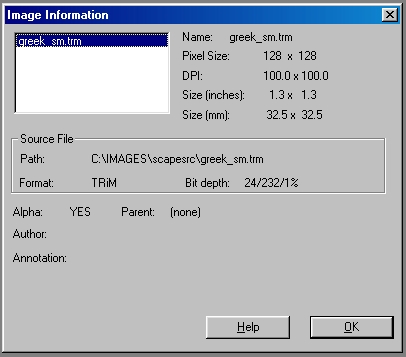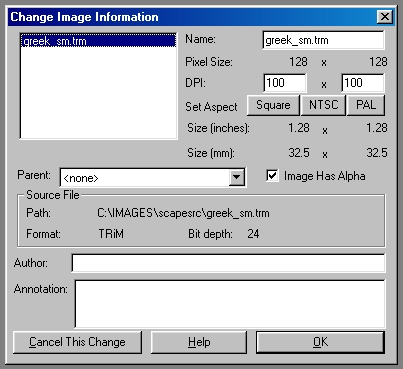| This is a child page. You can use Parent in the quick nav bar at the top or the bottom of the page to navigate directly back to the parent of this page. Some child pages are more than one level deep, and in that case will require more than one Parent click to reach the outermost document level. |
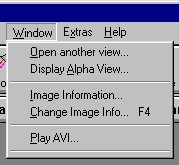
§ 14.15 - The Window Menu
The Window menu provides you with additional tools to manipulate images and animations.
§ 14.15.1 - Open Another View
Allows you to open additional normal views on a loaded image. Opening another view will create a new view window into the same image. This means that all changes made to one view will be reflected in the normal view of the image (and additional views.) This differs from cloned images in that clones are independent of changes made to the parent after cloning.
Opening another view on an image allows you to zoom into an area, make a change or apply an effect, and see how it looks both zoomed and unzoomed. You may open as many views on the same image as you like, but new view will require the same amount of memory as the original image. Each view will be numbered sequentially with the original being number one. If you close the views, you will only be asked if you wish to save the original.
§ 14.15.2 - Display Alpha View
Allows you to open an, or additional, Alpha channel views on a loaded image. Opening another view will create a new view window into the same image. This means that all changes made to an Alpha channel view will be reflected in any other normal or Alpha views of that image that are open, regardless of the view that the changes are made to.
Opening another view on an image allows you to zoom into an area, make a change or apply an effect, and see how it looks both zoomed and unzoomed. You may open as many views on the same image as you like, but new view will require the same amount of memory as the original image. Each view will be numbered sequentially with the original being number one. If you close the views, you will only be asked if you wish to save the original.
§ 14.15.3 - Image Information
This lets you see (but not alter) information about an image. It will tell you the image format, whether the image has an alpha channel or not, the bit depth, the number of colors used in the image, the percentage of color usage (if an image is 100x100, it has 10,000 pixels... if there are 2500 different colors in the image, then 25% of the available color dynamic has been used.) You also are shown the image's DPI setting, it's size, and any additional information the software has about the image such as the author chunk.
§ 14.15.4 - Change Image Information
Change Image Information opens a dialog which allows you to see much of the same information that the Image Information Dialog does. It does not show the colorspace information (which saves both time and memory), and it also allows you to change certain image characteristics such as DPI and others. These changes are only temporary, and will be lost if the image is not saved. An image can be changed as many times as you like.
§ 14.15.5 - Play AVI
This lets you use the system AVI playing tool.
§ 14.15.6 - Open Views (list)
At the bottom of the menu, any open views will have an entry. If the display is cluttered with views, you can use this menu to bring a particular one to the front (and make it the current Action Image.)
, Previous Page . Next Page t TOC i Index o Operators g Glossary
Copyright © 1992-2007 Black Belt Systems ALL RIGHTS RESERVED Under the Pan-American Conventions
WinImages F/x Manual Version 7, Revision 6, Level A