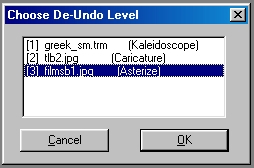| This is a child page. You can use Parent in the quick nav bar at the top or the bottom of the page to navigate directly back to the parent of this page. Some child pages are more than one level deep, and in that case will require more than one Parent click to reach the outermost document level. |
§ 17.10 - The Undo / ReDo Tool
F/x has a multiple Undo buffer system. You may have between 0 and 20 levels of Undo. This allows you to make up to 20 recorded changes to an image, and then undo only the last 6 alterations. The number of undo levels is set in the Settings pull down menu.
Remember that each level of undo will require the area selects width x height x 4. This means that with 20 levels of undo, and an area select that is 20 pixels x 30 pixels, you would need 48,000 bytes of memory. Some of the operations in F/x will require an undo buffer that is the size of the entire image. This Undo buffer will automatically be allocated if you do not already have any Undo levels available.
Selecting the Undo icon (at its bottom left-hand corner) will present you with a list of all of the operations that may be undone...
...this list will be dependent on the settings in the Number of Undo Levels control, and how many operations have been applied. The list will be in reverse chronological order with the last operation appearing at the top of the list, and the first operation will be at the bottom of the list. Selecting the top listing will undo only the last operation. Selecting an operation further down in the list will undo all of the operations that occurred to that image after and including the listing selected. Each listing will specify the name of the image, its Undo number, and the operation that was applied. If you go beyond the set number of Undo levels the oldest operation will be dropped from the list, and cannot be undone.
The DeUndo will only work if an Undo level has been undone. The DeUndo option is activated by clicking the top right-hand corner of the undo icon. The DeUndo works the opposite of the Undo tool. All items that have been undone will appear in the DeUndo list...
...the list will only be available for undoing an Undo until the next operation is carried out. Performing an operation will clear the DeUndo list. The list will be in chronological order with the first undone operation at the bottom of the list. Selecting something in the middle of the list will deundo all levels below it.
See Also: Setting the Number of Undo Levels
, Previous Page . Next Page t TOC i Index o Operators g Glossary
Copyright © 1992-2007 Black Belt Systems ALL RIGHTS RESERVED Under the Pan-American Conventions
WinImages F/x Manual Version 7, Revision 6, Level A