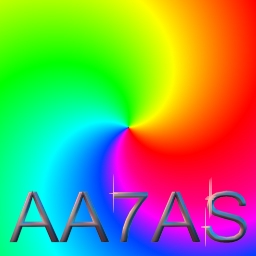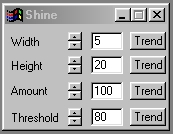| This is a child page. You can use Parent in the quick nav bar at the top or the bottom of the page to navigate directly back to the parent of this page. Some child pages are more than one level deep, and in that case will require more than one Parent click to reach the outermost document level. |
§ 16.4 - Shine
| Quick Reference to Scripting Command |
| a=SHINE(width, height, amount, threshold) |
| Items in CAPS are 0/1 or ranges with more options than just 0/1. Ranges other than 0/1 are indicated by brackets, such as [0-2]. |

The Shine operation is similar to a simple four armed asterization, but the effect will occur everywhere in the area selection that the specified threshold is met or exceeded. This operation is similar to the effect a severe star lens on a camera would have in very bright lighting. You have control over the width, height, amount, and the threshold value.
Lighting operators are designed to be usable on flat images; they don't "place" the effect, they merge it into the image. Even when additive is selected, these effects work in areas that are not immediately obvious. That makes them difficult to work with in a transparent layer; you might even think that they're impossible to use in a layered image as an isolated, movable effect. This is not the case — you just have to approach them a little differently.
A very handy way to get around this is to place the effect in a black layer, then set that layer to add mode. This will allow you to create the effect, move it around and so forth, and it will act just as if it was an antialiased, transparent effect.
§ 16.4.1 - Shine Controls
§ 16.4.1.1 - trends
Operator dialog controls that have a Trend button next to them offer animation functionality. Trend allows you to set that variable over a set of frames. Each frame of the animation can be thought of as a slice of time. The trends allow you to alter some, all, or none of the variables for a particular time slice. Variables that have multiple states can be set to any of a number of values in the trend. Variables that are either on or off can only have an on or off value in the trend. You will notice that the trend graphs have equidistantly spaced vertical lines. Each of these lines represents a frame in the animation. The number of frames can be altered using Sequence controls... in the TimeLine pull down menu. Animation lengths of 100 - 999 frames will be represented with a vertical bar being 10 frames, and animation length greater than 1000 frames will have a vertical bar for every 100 frames. Click here to view more information on Trends.
§ 16.4.1.2 - Width
The width control allows you to specify the horizontal dimension of each shine The shine effect will occur everywhere the image brightness is equal to or greater than the specified threshold. The width can range from 0 to 50 pixels wide. Setting this control to zero will cause there to be no shine horizontally.
§ 16.4.1.3 - Height
The height control alters the vertical dimension of each shine. The shine effect will occur everywhere the image brightness is equal to or greater than the specified threshold. The height can range from 0 to 50 pixels wide. Setting this control to zero will cause there to be no shine vertically.
§ 16.4.1.4 - Amount
This control allows you to specify the amount of the shine effect. Setting an amount of 0% will cause there to be no effect on the image. An amount of 100% will cause the maximum amount of the shine effect for the current threshold setting.
§ 16.4.1.5 - Threshold
The threshold value determines where the shine effect will occur in the selected area. The value that you specify will be compared with all of the brightness values in the selected area. Those brightness values that are greater than or equal to the threshold will have the shine effect applied to them. Those brightness values that are below the specified threshold value will not be altered. The threshold value can range from 0 to 100. A threshold value of 100 will cause no change to the image
, Previous Page . Next Page t TOC i Index o Operators g Glossary
Copyright © 1992-2007 Black Belt Systems ALL RIGHTS RESERVED Under the Pan-American Conventions
WinImages F/x Manual Version 7, Revision 6, Level A