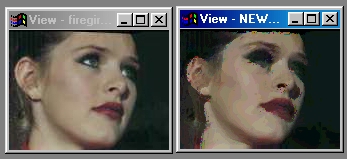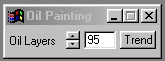| This is a child page. You can use Parent in the quick nav bar at the top or the bottom of the page to navigate directly back to the parent of this page. Some child pages are more than one level deep, and in that case will require more than one Parent click to reach the outermost document level. |
§ 16.123 - Oil Painting
| Quick Reference to Scripting Command |
| a=OIL(p) |
| Items in CAPS are 0/1 or ranges with more options than just 0/1. Ranges other than 0/1 are indicated by brackets, such as [0-2]. |

This operation will alter the image so that it looks like it has been painted using oil based paints.
Oil Painting has a single control which alters the number of layers of paint applied to the image. The higher this value, the darker the image will appear. Low value settings will result in the image appearing lighter, but still as an oil painting.
The overall effect is the reduction of colors in groups which gives the image the look of an actual oil painting.
§ 16.123.1 - Oil Painting Controls
§ 16.123.1.1 - Trends
Operator dialog controls that have a Trend button next to them offer animation functionality. Trend allows you to set that variable over a set of frames. Each frame of the animation can be thought of as a slice of time. The trends allow you to alter some, all, or none of the variables for a particular time slice. Variables that have multiple states can be set to any of a number of values in the trend. Variables that are either on or off can only have an on or off value in the trend. You will notice that the trend graphs have equidistantly spaced vertical lines. Each of these lines represents a frame in the animation. The number of frames can be altered using Sequence controls... in the TimeLine pull down menu. Animation lengths of 100 - 999 frames will be represented with a vertical bar being 10 frames, and animation length greater than 1000 frames will have a vertical bar for every 100 frames. Click here to view more information on Trends.
§ 16.123.1.2 - Layers
This control alter the total number of layers of oil paint applied to the image. The control ranges from 1 to 100, with a default setting of 95. With the addition of more and more layers of oil paint the image will become darker and darker. Thus, low layer values will result in the image appearing bright, and high layer values will result in darker images.
, Previous Page . Next Page t TOC i Index o Operators g Glossary
Copyright © 1992-2007 Black Belt Systems ALL RIGHTS RESERVED Under the Pan-American Conventions
WinImages F/x Manual Version 7, Revision 6, Level A