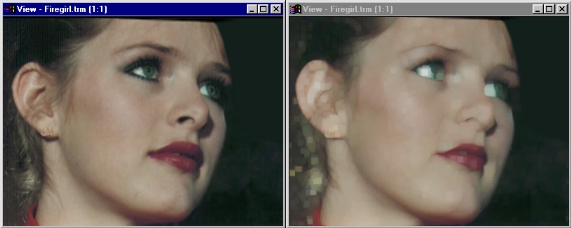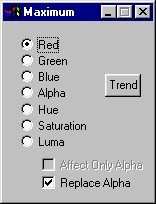| This is a child page. You can use Parent in the quick nav bar at the top or the bottom of the page to navigate directly back to the parent of this page. Some child pages are more than one level deep, and in that case will require more than one Parent click to reach the outermost document level. |
§ 16.53 - Maximum
| Quick Reference to Scripting Command |
| a=MAXIMUM(MODE[0-6],AFFECT ONLY ALPHA or REPLACE ALPHA) |
| Items in CAPS are 0/1 or ranges with more options than just 0/1. Ranges other than 0/1 are indicated by brackets, such as [0-2]. |

Maximum scans on a pixel-by-pixel basis. At each pixel, the surrounding eight pixels are scanned for a maximum value of a particular type (more below). The color of the maximum pixel is then put in place of that pixel. The above maximum was taken based on luma.
§ 16.53.1 - Maximum Controls
§ 16.53.1.1 - Trends
Operator dialog controls that have a Trend button next to them offer animation functionality. Trend allows you to set that variable over a set of frames. Each frame of the animation can be thought of as a slice of time. The trends allow you to alter some, all, or none of the variables for a particular time slice. Variables that have multiple states can be set to any of a number of values in the trend. Variables that are either on or off can only have an on or off value in the trend. You will notice that the trend graphs have equidistantly spaced vertical lines. Each of these lines represents a frame in the animation. The number of frames can be altered using Sequence controls... in the TimeLine pull down menu. Animation lengths of 100 - 999 frames will be represented with a vertical bar being 10 frames, and animation length greater than 1000 frames will have a vertical bar for every 100 frames. Click here to view more information on Trends.
§ 16.53.1.2 - Channel
These radio buttons allow you to choose the criteria by which the maximum is determined. Choosing the red, for example, will compare each surrounding pixel by their red value. The surrounding pixel with the highest red value will hold the values for replacement. These pixels can be compared by:
- Red
- Green
- Blue
- Alpha
- Hue
- Saturation
- Luma
§ 16.53.1.3 - Affect Only Alpha
This option is available to you only when the operator is set to compare based on alpha. If this box is checked, only the alpha channel of the image will be changed. If this box is unchecked, red green and blue information will also be replaced.
§ 16.53.1.4 - Replace Alpha
This option is available to you only when the operator is not set to compare based on alpha. If this box is checked, the alpha information will be changed on replacement. If this box is not checked, the alpha channel of the image will not be changed.
, Previous Page . Next Page t TOC i Index o Operators g Glossary
Copyright © 1992-2007 Black Belt Systems ALL RIGHTS RESERVED Under the Pan-American Conventions
WinImages F/x Manual Version 7, Revision 6, Level A