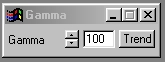| This is a child page. You can use Parent in the quick nav bar at the top or the bottom of the page to navigate directly back to the parent of this page. Some child pages are more than one level deep, and in that case will require more than one Parent click to reach the outermost document level. |
§ 16.103 - Gamma
| Quick Reference to Scripting Command |
| a=GAMMA(p) |
| Items in CAPS are 0/1 or ranges with more options than just 0/1. Ranges other than 0/1 are indicated by brackets, such as [0-2]. |

 Reduced Gamma |
 Original Image |
 Increased Gamma |
The Gamma operation is similar to the Contrast operation. Both operations evaluate the pixels in the selected area based on the pixel brightness. The difference is that contrast will linearly brighten or darken a pixel, and Gamma brightens or darkens the pixel based on its original value. A Gamma operation is a contrast operation that is modified to be closer to the way your eye responds to light.
§ 16.103.1 - Gamma Controls
§ 16.103.1.1 - Trends
Operator dialog controls that have a Trend button next to them offer animation functionality. Trend allows you to set that variable over a set of frames. Each frame of the animation can be thought of as a slice of time. The trends allow you to alter some, all, or none of the variables for a particular time slice. Variables that have multiple states can be set to any of a number of values in the trend. Variables that are either on or off can only have an on or off value in the trend. You will notice that the trend graphs have equidistantly spaced vertical lines. Each of these lines represents a frame in the animation. The number of frames can be altered using Sequence controls... in the TimeLine pull down menu. Animation lengths of 100 - 999 frames will be represented with a vertical bar being 10 frames, and animation length greater than 1000 frames will have a vertical bar for every 100 frames. Click here to view more information on Trends.
§ 16.103.1.2 - Gamma
The Gamma control allows you to adjust the dark and light regions of the image. An increase in gamma will lighten the image, and a decrease will darken the image. The control ranges from -200 to 200, and can be set using the slide gadget or text entry area.
, Previous Page . Next Page t TOC i Index o Operators g Glossary
Copyright © 1992-2007 Black Belt Systems ALL RIGHTS RESERVED Under the Pan-American Conventions
WinImages F/x Manual Version 7, Revision 6, Level A