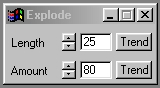| This is a child page. You can use Parent in the quick nav bar at the top or the bottom of the page to navigate directly back to the parent of this page. Some child pages are more than one level deep, and in that case will require more than one Parent click to reach the outermost document level. |
§ 16.10 - Explode Blur
| Quick Reference to Scripting Command |
| a=EXPBLUR(length, amount) |
| Items in CAPS are 0/1 or ranges with more options than just 0/1. Ranges other than 0/1 are indicated by brackets, such as [0-2]. |

The Explode operation is another form of motion blur. The area selected will explode a set length or implode (based on the Length Setting). It is important to remember the Explode operation may require large amounts of computational time. This operation requires an Undo Buffer. If you do not have an Undo buffer allocated, F/x will automatically allocate one for you.
§ 16.10.1 - Explode Blur Controls
§ 16.10.1.1 - Trends
Operator dialog controls that have a Trend button next to them offer animation functionality. Trend allows you to set that variable over a set of frames. Each frame of the animation can be thought of as a slice of time. The trends allow you to alter some, all, or none of the variables for a particular time slice. Variables that have multiple states can be set to any of a number of values in the trend. Variables that are either on or off can only have an on or off value in the trend. You will notice that the trend graphs have equidistantly spaced vertical lines. Each of these lines represents a frame in the animation. The number of frames can be altered using Sequence controls... in the TimeLine pull down menu. Animation lengths of 100 - 999 frames will be represented with a vertical bar being 10 frames, and animation length greater than 1000 frames will have a vertical bar for every 100 frames. Click here to view more information on Trends.
§ 16.10.1.2 - Length
The Length control allows you to set the length of the explode operation. The length can range from 0 to 200 pixels. If a negative length is specified the operation will be an Implode instead of an Explode. It is important to remember that increasing the length may also increase the amount of computational time needed to complete the effect. The length can be set using the slide gadget or by entering the appropriate value in the provided text entry region.
§ 16.10.1.3 - Amount
The Amount allows you to specify the intensity of the effect. The amount can range from 0% to 100%. A setting of 0% will result in a null operation when applied to the image. A setting of 100% will provide the maximum amount of explode or implode to the selected area. It is important to remember that increasing the amount may also increase the computational time needed to complete the effect. The amount can be altered by using the slide gadget or by entering the appropriate value in the provided text entry field.
, Previous Page . Next Page t TOC i Index o Operators g Glossary
Copyright © 1992-2007 Black Belt Systems ALL RIGHTS RESERVED Under the Pan-American Conventions
WinImages F/x Manual Version 7, Revision 6, Level A