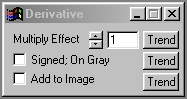| This is a child page. You can use Parent in the quick nav bar at the top or the bottom of the page to navigate directly back to the parent of this page. Some child pages are more than one level deep, and in that case will require more than one Parent click to reach the outermost document level. |
§ 16.60 - Derivative
| Quick Reference to Scripting Command |
| a=DERIVATIVE(multiply level, SIGNED, ADDITIVE) |
| Items in CAPS are 0/1 or ranges with more options than just 0/1. Ranges other than 0/1 are indicated by brackets, such as [0-2]. |

The Derivative operation examines the rate of change from one pixel to the next. If this change is large, bright colors will be generated. If the rate of change is low, then dark colors will be created. The colors are the result of the derivative being applied to each of the component colors Red, Green, and Blue.
§ 16.60.1 - Derivative Controls
§ 16.60.1.1 - Trends
Operator dialog controls that have a Trend button next to them offer animation functionality. Trend allows you to set that variable over a set of frames. Each frame of the animation can be thought of as a slice of time. The trends allow you to alter some, all, or none of the variables for a particular time slice. Variables that have multiple states can be set to any of a number of values in the trend. Variables that are either on or off can only have an on or off value in the trend. You will notice that the trend graphs have equidistantly spaced vertical lines. Each of these lines represents a frame in the animation. The number of frames can be altered using Sequence controls... in the TimeLine pull down menu. Animation lengths of 100 - 999 frames will be represented with a vertical bar being 10 frames, and animation length greater than 1000 frames will have a vertical bar for every 100 frames. Click here to view more information on Trends.
§ 16.60.1.2 - Multiply Effect
This control allows you to increase the amount of the derivative effect. The rate of change will be multiplied by whatever factor is specified between 1 and 20. In most cases a setting of 15 will create to great of a change, but in some extremely smooth images a higher setting may be necessary. The control is set by using the slide gadget or the provided text entry field.
§ 16.60.1.3 - Signed; On Gray
This control, when selected, will allow for both positive and negative values based on a 0 value at Luma 128. This means that any negative derivative values will be darker, and any positive derivative values will be brighter. If this control is not selected, then all negative derivative values will be made positive.
§ 16.60.1.4 - Add to Image
This control, when selected, will add the existing pixel value with the derivative value to create a sometimes interesting effect. If this control is not selected, the derivative color values will be placed over the original image.
, Previous Page . Next Page t TOC i Index o Operators g Glossary
Copyright © 1992-2007 Black Belt Systems ALL RIGHTS RESERVED Under the Pan-American Conventions
WinImages F/x Manual Version 7, Revision 6, Level A