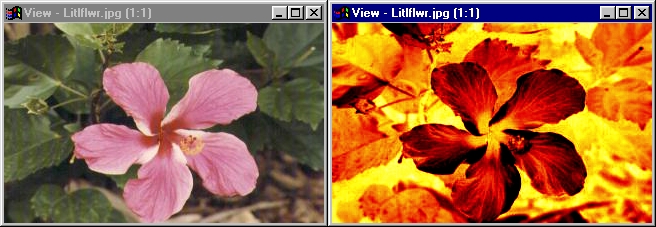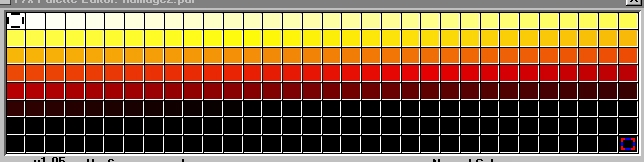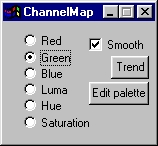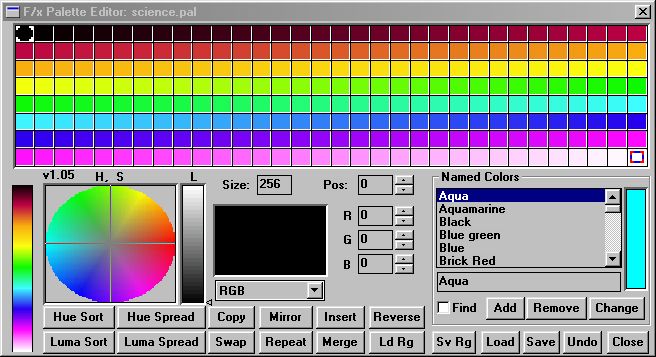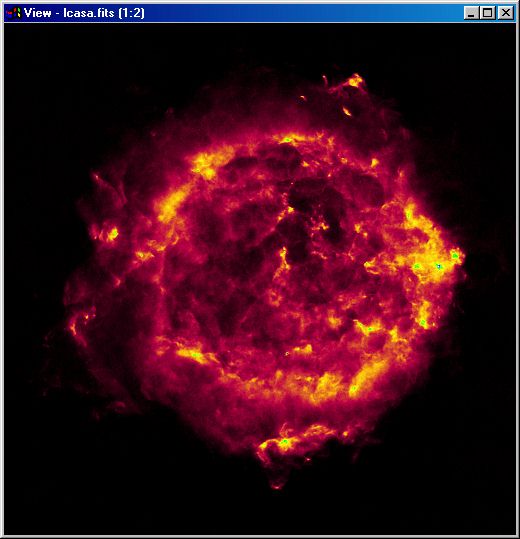| This is a child page. You can use Parent in the quick nav bar at the top or the bottom of the page to navigate directly back to the parent of this page. Some child pages are more than one level deep, and in that case will require more than one Parent click to reach the outermost document level. |
§ 16.109 - CMap
| Quick Reference to Scripting Command |
| a=CHANMAP(MODE[0-5], smooth) |
| Items in CAPS are 0/1 or ranges with more options than just 0/1. Ranges other than 0/1 are indicated by brackets, such as [0-2]. |

CMap is short for Channel Map. This operator will map a palette to an image based on aspects of the image you choose. In the example above, the palette was mapped to the image based on the green channel. You can see that the pink parts of the flower where there is little green is mapped with the "low colors," black and dark red. The greenest parts of the image are mapped with the "high colors," white, yellow and red.
§ 16.109.1 - Remap Controls
§ 16.109.1.1 - Trends
Operator dialog controls that have a Trend button next to them offer animation functionality. Trend allows you to set that variable over a set of frames. Each frame of the animation can be thought of as a slice of time. The trends allow you to alter some, all, or none of the variables for a particular time slice. Variables that have multiple states can be set to any of a number of values in the trend. Variables that are either on or off can only have an on or off value in the trend. You will notice that the trend graphs have equidistantly spaced vertical lines. Each of these lines represents a frame in the animation. The number of frames can be altered using Sequence controls... in the TimeLine pull down menu. Animation lengths of 100 - 999 frames will be represented with a vertical bar being 10 frames, and animation length greater than 1000 frames will have a vertical bar for every 100 frames. Click here to view more information on Trends.
§ 16.109.1.2 - Channel
-
 Red: This will map the palette to the image based on the red channel. Much like the example above, higher red values will map to the upper left of the palette while low red values will map to the bottom right of the palette.
Red: This will map the palette to the image based on the red channel. Much like the example above, higher red values will map to the upper left of the palette while low red values will map to the bottom right of the palette. -
 Green: This will map the palette to the image based on the green channel.
Green: This will map the palette to the image based on the green channel. -
 Blue: This will map the palette to the image based on the blue channel.
Blue: This will map the palette to the image based on the blue channel. -
 Luma: This will map the palette to the image based on the luma value of each pixel, high luma maps to "high colors" and vice versa.
Luma: This will map the palette to the image based on the luma value of each pixel, high luma maps to "high colors" and vice versa. -
 Hue: This will map the palette to the image based on the hue of each pixel.
Hue: This will map the palette to the image based on the hue of each pixel. -
 Saturation: This will map the palette to the image based on the saturation of each pixel.
Saturation: This will map the palette to the image based on the saturation of each pixel.
§ 16.109.1.3 - Smooth

Both of the images above were mapped to a 2 color palette with black on top and white on bottom based on the red channel . The difference between these two was that on the left smooth was not selected, on the right smooth was selected. Selecting smooth will blend the mapping color of intermediate values based on proportion. Now values that are closer to black than white will not be black, but a proportional mix of white and black, a dark grey.
§ 16.109.2 - Remapping a FITS image
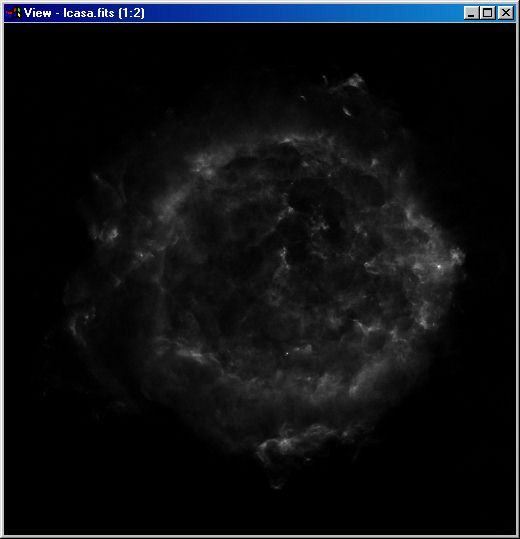
Relativistic electron populations in Cassiopeia A
M. Anderson, L. Rudnick, P. Leppik, R. Perley, and R. Braun
Codename: 95.MA.01.01 (lcasa)
Object Name: CAS A (3C 461)
Object Type: INTERSTELLAR MEDIUM: SUPERNOVA REMNANT
Click Here for Original Source at NCSA's Astronomy Digital Image Library
, Previous Page . Next Page t TOC i Index o Operators g Glossary
Copyright © 1992-2007 Black Belt Systems ALL RIGHTS RESERVED Under the Pan-American Conventions
WinImages F/x Manual Version 7, Revision 6, Level A