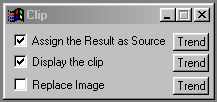| This is a child page. You can use Parent in the quick nav bar at the top or the bottom of the page to navigate directly back to the parent of this page. Some child pages are more than one level deep, and in that case will require more than one Parent click to reach the outermost document level. |
§ 16.68 - Clip
| Quick Reference to Scripting Command |
| a=CLIP(ASSIGN AS SOURCE, DISPLAY CLIP, REPLACE IMAGE) |
| Items in CAPS are 0/1 or ranges with more options than just 0/1. Ranges other than 0/1 are indicated by brackets, such as [0-2]. |

The Clip tool allows you to take a certain portion of the image, and create a new image. You may specify that the clip is assigned as the current source image.
Once you have slipped a region from another image, you can use the Merge operation to place those regions into other regions, a classic compositing function.
Clips can also first be altered by other operations, and then merged into new images.
The new image created by clipping will also require additional memory. The clipped region will require area selection height times area selection width times 4 bytes of memory. For example, a clip that is 100 x 100 would require 40,000 bytes of memory.
§ 16.68.1 - Clip Controls
§ 16.68.1.1 - Trends
Operator dialog controls that have a Trend button next to them offer animation functionality. Trend allows you to set that variable over a set of frames. Each frame of the animation can be thought of as a slice of time. The trends allow you to alter some, all, or none of the variables for a particular time slice. Variables that have multiple states can be set to any of a number of values in the trend. Variables that are either on or off can only have an on or off value in the trend. You will notice that the trend graphs have equidistantly spaced vertical lines. Each of these lines represents a frame in the animation. The number of frames can be altered using Sequence controls... in the TimeLine pull down menu. Animation lengths of 100 - 999 frames will be represented with a vertical bar being 10 frames, and animation length greater than 1000 frames will have a vertical bar for every 100 frames. Click here to view more information on Trends.
§ 16.68.1.2 - Assign the Result as Source
This control, when selected, will make the newly created clip image the source image. The source image is used for merging, alpha channel creation, and other composition functions. The previous source image will be unassigned, and the new image will be the source. If the control is not selected a new image will be created, but it will not be assigned as the source image.
, Previous Page . Next Page t TOC i Index o Operators g Glossary
Copyright © 1992-2007 Black Belt Systems ALL RIGHTS RESERVED Under the Pan-American Conventions
WinImages F/x Manual Version 7, Revision 6, Level A