| This is a child page. You can use Parent in the quick nav bar at the top or the bottom of the page to navigate directly back to the parent of this page. Some child pages are more than one level deep, and in that case will require more than one Parent click to reach the outermost document level. |
§ 14.2.20 - Preferences
The Preferences dialog offers a series of configuration options that allow you to configure some of F/x's behaviours to suit your preferred methods of use.
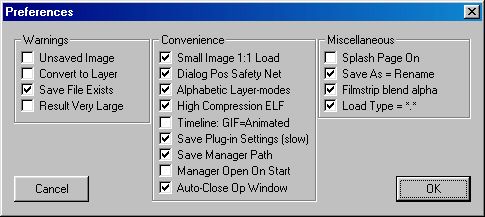
| Unsaved Image | Normally, F/x warns you if you try to close an unsaved image, or exit the program without saving the image. Unchecking this will suppress the warning. |
| Convert to Layer | Normally, F/x will warn you if you try to convert an atomic image to a layered image. Unchecking this will suppress the inquiry dialog. |
| Save File Exists | Normally, F/x warns you if you are saving over a file that already exists. Unchecking this will suppress that warning. |
| Result Very Large | In some situations, F/x warns you if the result of a resize operator will produce an image that requires more than 10 Megabytes of system resources. Unchecking will supress that warning. |
| Small Image 1:1 Load | In previous versions, F/x loaded very small images by altering their aspect ratio so that they were crushed. This behaviour prevented certain types of oddball windows from appearing, but does not appear to have been as useful as we initially thought. Beginning with R6, F/x will now load these images in 1:1 size by adjusting the window size and the zoom settings on load. If you wish to return to the original loading behaviour for any reason, uncheck this item. |
| Dialog Pos. Safety Net | Checking this will force all operator dialogs to appear in the top left region of the display. This ensures that dialogs cannot be lost due to windows somewhat unpredictable dialog placement behaviours. |
| Alphabetic Layermodes | This controls the order that layer modes appear in the layers dialog. There are two selections; they can appear in a functionally related way, or they can appear in alphabetic order. Choose the one that best suits your way of thinking about layer modes. |
| High Compression ELF | Early versions of ELF files used RLE compression, an industry standard (and not extremely effective) compression technology. When the high compression option is checked (the default condition in R6 and later versions), F/x's ELF saver will use a proprietary lossless 32-bit bit compression method for the layer data in an ELF file instead of RLE compression.
|
| TimeLine GIF=Animated | Normally, when you select GIF output for the timeline, F/x will produce a series of separate GIF files. If this switch is on, however, F/x will produce a single (atomic) GIF animation. |
| Save Plug-in Settings | When checked, F/x will save all plug-in settings on exit. This can take some time. |
| Save Manager Path | When checked, F/x will save the image manager path on exit and reload it upon startup. This means that the manager will re-open in the last directory you used it in. |
| Manager Open On Start | When checked, F/x will open the image manager when you start the program. The default for this is off. |
| Auto-close Ops Window | When checked, F/x will close op windows when you open other dialogs. The default for this is on. |
| Splash Page On | Normally, F/x starts by displaying the spash page. That page is intended to remind you who we are, and that we wrote this software for you. However, eventually (like, after seeing it once) many people don't want to see it again. Uncheck this, and it will no longer appear. |
| Save As=Rename | This option, when checked, renames the image view with the name you used to save the image. Some like this, some don't. Choose the mechanism that best suits your needs. |
| Filmstrip Blend Alpha | Since the Filmstrip is a 24 bit entity, rather than a 32 bit one (with alpha), it cannot represent a clear alpha color. This option tells the filmstrip to blend the alpha of the image with the alpha background color when rendering to the Filmstrip frame. Otherwise, the alpha information in the image is ignored, and the entire image appears in the Filmstrip regardless of the alpha channel's variations, if any. |
| Load Type=*.* | F/x normally remembers the last image type you were looking for. For instance, if you had the Load Image dialog set to PNG, then the next time you re-open the dialog, it will still be set to PNG. Consequently, only PNG images will show up in the file dialogs. Sometimes this is useful, sometimes it's annoying. This option tells the dialog to open every time using *.* as the image search term, so you can see all the files in any particular directory (that's a folder, for you Mac expatriots.) |
§ 14.2.21 - Registration
Please see the following topic: Enabling the Software
§ 14.2.22 - MRU List
MRU means Most Recently Used files. As you work with various image files, these will appear in a list at the bottom of the File Menu. You can immediately load (or re-load) these images by simply selecting the file from the list at the bottom of the menu.
Additional Topics
Keyboard Navigation
, Previous Page . Next Page t TOC i Index o Operators g Glossary
, Previous Page . Next Page t TOC i Index o Operators g Glossary
Copyright © 1992-2007 Black Belt Systems ALL RIGHTS RESERVED Under the Pan-American Conventions
WinImages F/x Manual Version 7, Revision 6, Level A
box