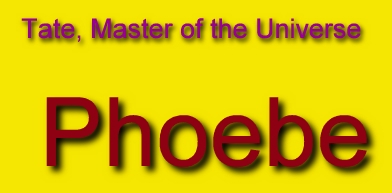| This is a child page. You can use Parent in the quick nav bar at the top or the bottom of the page to navigate directly back to the parent of this page. Some child pages are more than one level deep, and in that case will require more than one Parent click to reach the outermost document level. |
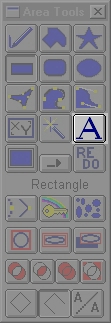
§ 15.17 - Font
The Font Area Selection Tool allows you to select a region that is selected using the area that text in a particular font covers. F/x will only use True Type fonts, and these are the only fonts that will appear in the dialog. The Font Style dialog that allows you to specify the font, font style, and the starting size of the font is the standard Windows font dialog.
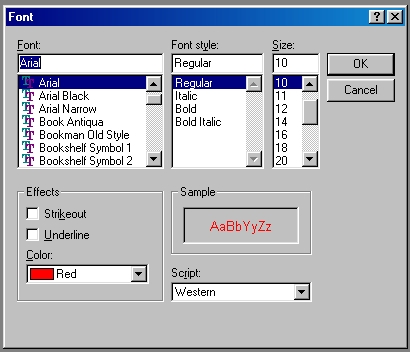
The font style dialog can also be accessed by right clicking on the Font area selection mode icon in the tool box. The Font is placed in the image by clicking the image with the left mouse button. This will bring up the font area selection control. The control allows you to set the horizontal and vertical size, rotation, and shear amounts. Each of these controls can be manipulated by simply clicking on the control with the right mouse button, and then dragging the control to the desired position. The diagram below shows the position and function of all of the font controls.
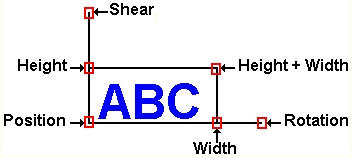 Interactive Font Placement Controls |
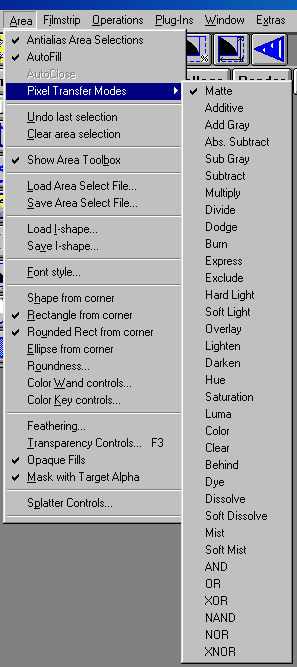 Area menu showing Antialiasing on |
The resulting quality of the font area selection depends upon the setting of the Antialias Area Selections setting in the area menu. Turning this to on (checked) will result in a much smoother font region.
The memory requirements and speed of the font area selection tool will be affected by the setting of the anitaliasing selection in the area menu. Normally, the font tool requires X x Y memory to place a font area selection. With antialiasing turned on, the memory requirements become X x Y x 16.
For instance, a 512x512 image will temporarily allocate 256k of memory without antialiasing when placing a font area.
With antitaliasing turned on, this same image will allocate 4 megabytes of memory (temporarily) in order to generate the high-quality font region.
For most users, antialiasing should be on. However, if you are experiencing memory shortages, you can turn this feature off until you bring your computer hardware up to snuff.
You may type in the text at any time, and continue to make adjustments to the area select. Clicking the left mouse button, at any time, will cause the current operation to be carried out in the selected area.
This is the most-often misunderstood tool in F/x.
The Font tool is designed to select areas; Not to "place text" on an image.
If you want to place text, you might use the Color Fill tool in the Standard Operations group in conjunction with the font tool to do so. In fact, this will do a wonderful job (when antialiasing is on). But the Font tool by itself only defines an area, just like all the other area selection tools. It does not simply put text on an image.
Why? because this is much more flexible than a simple text placement tool. For instance, you can use an area defined by the text in your chosen font to place a range fill, or geometrically distort an image, or anything else you can do with an operation in F/x.
The font tool, when selected, captures all of your keystrokes. This means that no keystroke shortcut will work while the font tool is the selected tool. You won't be able to move layers around, etc. De-select the font tool to recover from this situation.
See Also: Cool things you can do with fonts
See Also: Area Tools
, Previous Page . Next Page t TOC i Index o Operators g Glossary
Copyright © 1992-2007 Black Belt Systems ALL RIGHTS RESERVED Under the Pan-American Conventions
WinImages F/x Manual Version 7, Revision 6, Level A