| This is a child page. You can use Parent in the quick nav bar at the top or the bottom of the page to navigate directly back to the parent of this page. Some child pages are more than one level deep, and in that case will require more than one Parent click to reach the outermost document level. |
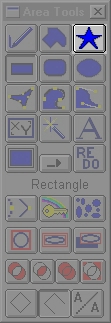
§ 15.8 - I-Shape
IShapes are custom area selects ranging from the outline of North America to the skyline of London. The IShape area selection works like this:
- Select the IShape to be used by clicking on the Load IShape icon in the Tool Box.
- Select the IShape area selection tool.
- Use the left mouse button to size the shape, and both left and right mouse buttons to move the shape's position on the image.
- When the IShape is the proper size and in the proper position, release the left mouse button and the current operation will be applied to the selected area.
F/x also gives you the ability to create your own custom IShapes. The procedure is extremely simple.
First, outline the area that you wish to be an IShape using one of the area selection tools (preferably polygon). For example, if you wanted to create an IShape of North America, you would use the polygon tool to trace the coastlines of the continent.
After you have completed the shape, select the Save IShape option from the Area menu. After this has been selected you can then specify a name for your IShape and where it is to be stored.
You can then call your new IShape at any time by selecting the Load IShape option from the Area menu, and specifying the proper name and path for the IShape. IShapes can also be loaded by right clicking over the IShape icon, and then selecting the desired IShape file.
See Also: Area Tools
, Previous Page . Next Page t TOC i Index o Operators g Glossary
Copyright © 1992-2007 Black Belt Systems ALL RIGHTS RESERVED Under the Pan-American Conventions
WinImages F/x Manual Version 7, Revision 6, Level A