| This is a child page. You can use Parent in the quick nav bar at the top or the bottom of the page to navigate directly back to the parent of this page. Some child pages are more than one level deep, and in that case will require more than one Parent click to reach the outermost document level. |
§ 16.113 - Invert Alpha
| Quick Reference to Scripting Command |
| INVALPHA |
| Items in CAPS are 0/1 or ranges with more options than just 0/1. Ranges other than 0/1 are indicated by brackets, such as [0-2]. |

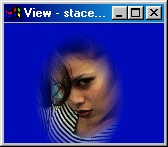 Stacey with Alpha Mask |
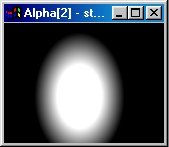 Alpha mask |
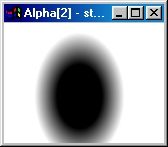 Inverted |
The Invert Alpha operation will take the images current alpha channel and invert the grayscale values. This can be used to swap the transparent and opaque regions in a black and white only alpha channel, or to create an alpha channel negative in a gray scale alpha channel. This operation has no controls, so the inverse is carried out immediately after the area selection is made. The inverse can be applied using any of the area selection methods, but is most effective for use on the entire image. The images above show an original alpha channel and its inverted counterpart, as well as the original image with the normal alpha applied.
You may find it easier to work with this, and all other alpha channel tools, with an alpha view open. These views can be opened by selecting the Display Alpha option in the Open Another View dialog accessed via the View menu.
§ 16.113.1 - Invert Alpha Controls
None
, Previous Page . Next Page t TOC i Index o Operators g Glossary
Copyright © 1992-2007 Black Belt Systems ALL RIGHTS RESERVED Under the Pan-American Conventions
WinImages F/x Manual Version 7, Revision 6, Level A
