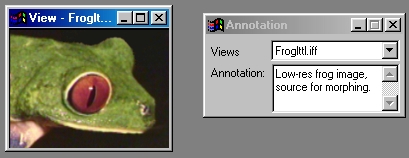| This is a child page. You can use Parent in the quick nav bar at the top or the bottom of the page to navigate directly back to the parent of this page. Some child pages are more than one level deep, and in that case will require more than one Parent click to reach the outermost document level. |
§ 16.148 - Annotation

This operation allows you to add, view or alter an images annotation.
The annotation section of an image can contain a large amount of text that describes the image, how it was created, what it was created for, how long it took to produce, what project it is for, etc. This information is saved (or loaded) with the image formats IFF, TIFF, Targa, and Trim. If you elect to save the image in another file format, the annotation information will be lost.
If this operation is applied to a sequence of frames via the TimeLine, the annotation information from the first image specified in the TimeLine will be used for all of the other images in the sequence. If no image is specified, the annotation information will come from the currently loaded image that the sequence is applied to. Remember this information will only be maintained in the image file if it is saved in the TIFF, IFF, Targa, or Trim file formats.
§ 16.148.1 - Annotation Controls
§ 16.148.1.1 - Annotation
This text entry field allows you to alter the annotation for the currently specified image view. An image is selected for modification by selecting the image from the View drop down list. This list will contain all of the image views that are currently open in the program. Once a view is selected, the annotation field will display any annotation that is associated with the image. If the image does not contain any annotation, this field will appear blank. You can alter the annotation by clicking in this field and entering the appropriate information.
This information will be stored with the image if you save the image in IFF, TIFF, Targa, or Trim. If you specify any other file format, this information will be lost.
, Previous Page . Next Page t TOC i Index o Operators g Glossary
Copyright © 1992-2007 Black Belt Systems ALL RIGHTS RESERVED Under the Pan-American Conventions
WinImages F/x Manual Version 7, Revision 6, Level A