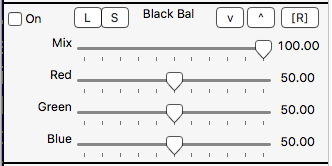§ 12.3 - Black Balance
To perform a black balance, click on the color you want to be black in the version, and press b. Be aware that the color sample is taken from the version and so successive black balance operations will cascade their effects. To return to the original image colors before black balancing, press [ R ] in the black balance operator panel prior to pressing b.
Black balance allows you to select the black reference for an image. Note that when the color being balanced is not a perfect shade of grey, this does affect the tint of a version's colors, something that becomes more and more pronounced as you get closer to black.
Tip: If you'd like to adjust the black level without affecting the tint of the image, use the black level operator instead.
Black Balance applied
S & H also used to raise shadows
(hover mouse to view prior to application)
Keyboard Navigation
, Previous Page . Next Page t TOC i Index o Operators g Glossary
, Previous Page . Next Page t TOC i Index o Operators g Glossary
| Please consider supporting my dTank (β) development efforts via a small PayPal donation. |